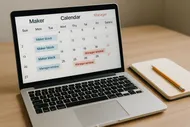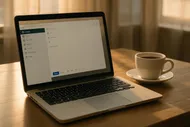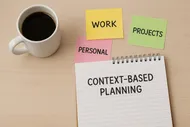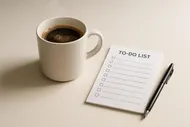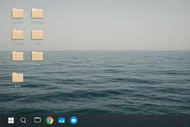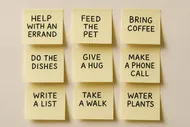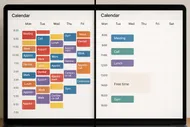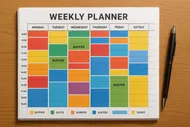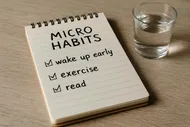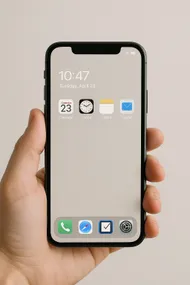Your mouse is great. It points. It clicks. It occasionally throws you into a YouTube rabbit hole about tiny house tours. But if you want to move like a productivity ninja, you need to level up your keyboard game. Clicking through menus is like typing with oven mitts. Shortcuts are speed spells. And today, I’ll teach you 20 that actually save time in macOS/Windows, Gmail, Google Docs, and your browser—without turning you into a command-line wizard.
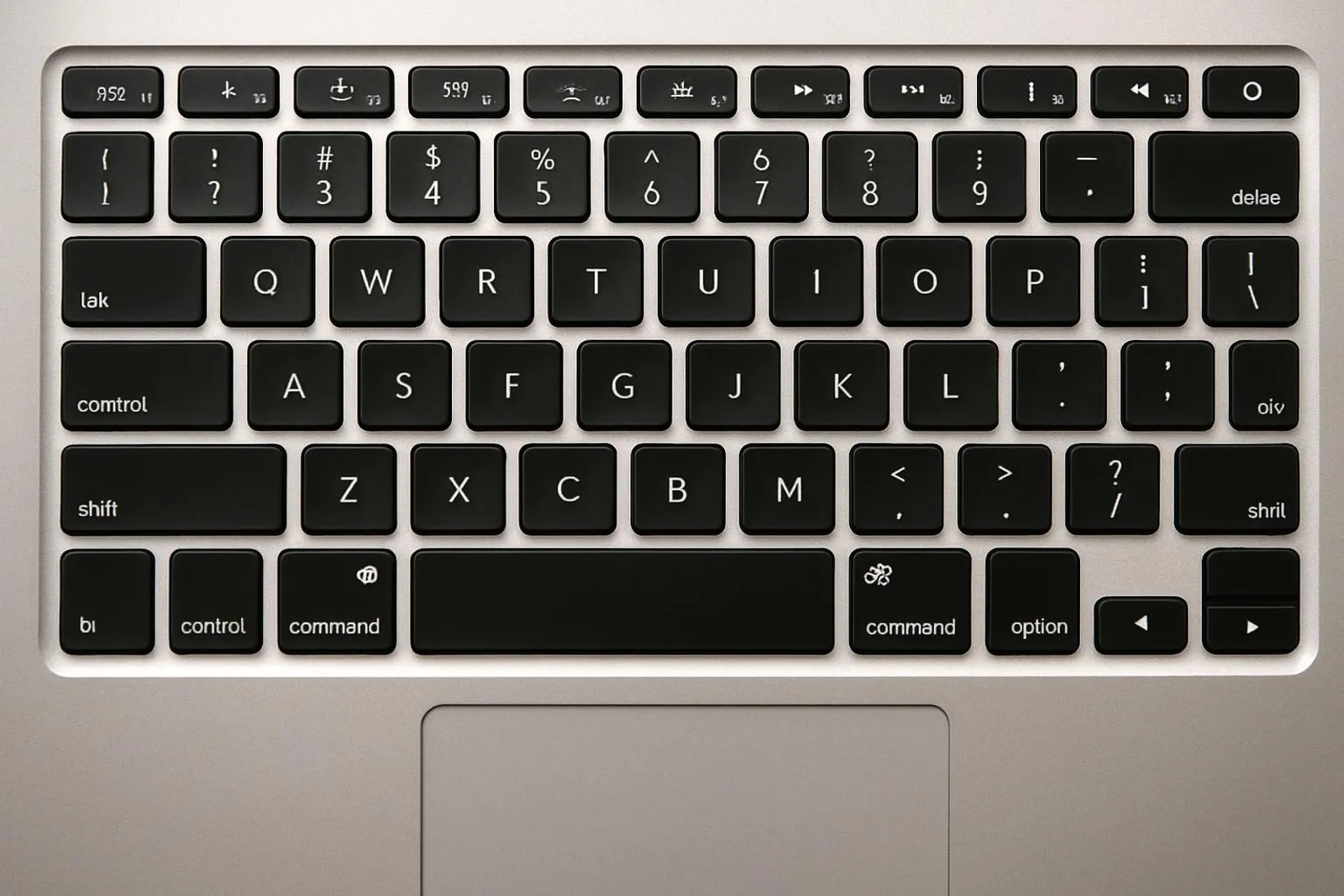
Here’s the promise: if you give me 20 minutes and a splash of curiosity, you’ll cut minutes off repetitive tasks all week. That’s hours a month. That’s… at least one guilt-free nap.
The 20-minute game plan
We’re going to learn 20 shortcuts in five bite-size sets. Each set takes about 4 minutes to review and drill:
- System basics (macOS + Windows) — the universal stuff
- Browser speed moves — tabs, search, navigation
- Gmail power keys — fast triage and replies
- Google Docs — drafting and formatting
- Bonus round — two Notion commands you’ll actually use
How to memorize fast
Practice like this: say the shortcut out loud, press it 3–5 times with intention, then use it in a real task immediately. Repetition + context = sticky memory.
Want accountability and a little party horn emoji? Pair this with the daily deep-work ritual from The 90-Minute Deep-Work Block and warm up each session with one shortcut set. Mini wins fuel momentum.


Set 1: System basics that save your wrists (4 minutes)
These are cross-app fundamentals. Learn them once, use them everywhere.
-
Find in page or document
- macOS: Cmd+F
- Windows: Ctrl+F
- Use it: Search a long email for “invoice” instead of scrolling like a lost raccoon.
-
Save, because future-you likes not crying
- macOS: Cmd+S
- Windows: Ctrl+S
-
Switch apps like you mean it
- macOS: Cmd+Tab
- Windows: Alt+Tab
-
Close the current window or tab
- macOS: Cmd+W
- Windows: Ctrl+W
-
Quit app (the nuclear grace)
- macOS: Cmd+Q
- Windows: Alt+F4
-
Screenshot a region (for that weird error message)
- macOS: Cmd+Shift+4
- Windows: Win+Shift+S
-
Lock your screen (water break without anxiety)
- macOS: Ctrl+Cmd+Q
- Windows: Win+L
-
Emoji menu (for the professional use of pizza slice)
- macOS: Ctrl+Cmd+Space
- Windows: Win+.
Pro tip: make practice irresistible
Pick one real task and force yourself to use the new shortcut. For example, before you click a menu, pause and ask: “Is there a hotkey for this?” You’ll learn faster than reading a cheat sheet.

Set 2: Browser speed moves (4 minutes)
Most of us live in a browser. Time to stop tab-herding like it’s a rodeo.
-
New tab
- macOS: Cmd+T
- Windows: Ctrl+T
-
Reopen last closed tab (the “oops” key)
- macOS: Cmd+Shift+T
- Windows: Ctrl+Shift+T
-
Jump to the address bar (type to search)
- macOS: Cmd+L
- Windows: Ctrl+L
-
Next/previous tab
- Both: Ctrl+Tab / Ctrl+Shift+Tab
- Bonus on macOS: Cmd+Option+Left/Right if your browser supports it
-
Refresh the page (hard refresh for stubborn cache)
- macOS: Cmd+R (hard: Cmd+Shift+R)
- Windows: Ctrl+R or F5 (hard: Ctrl+Shift+R)
-
Open link in new background tab
- Both: Cmd/Ctrl+Click (or middle-click with your mouse wheel)
Pair these with the browser discipline from The One-Tab Challenge and you’ll go from tab goblin to tab zen. Yes, that’s a thing.
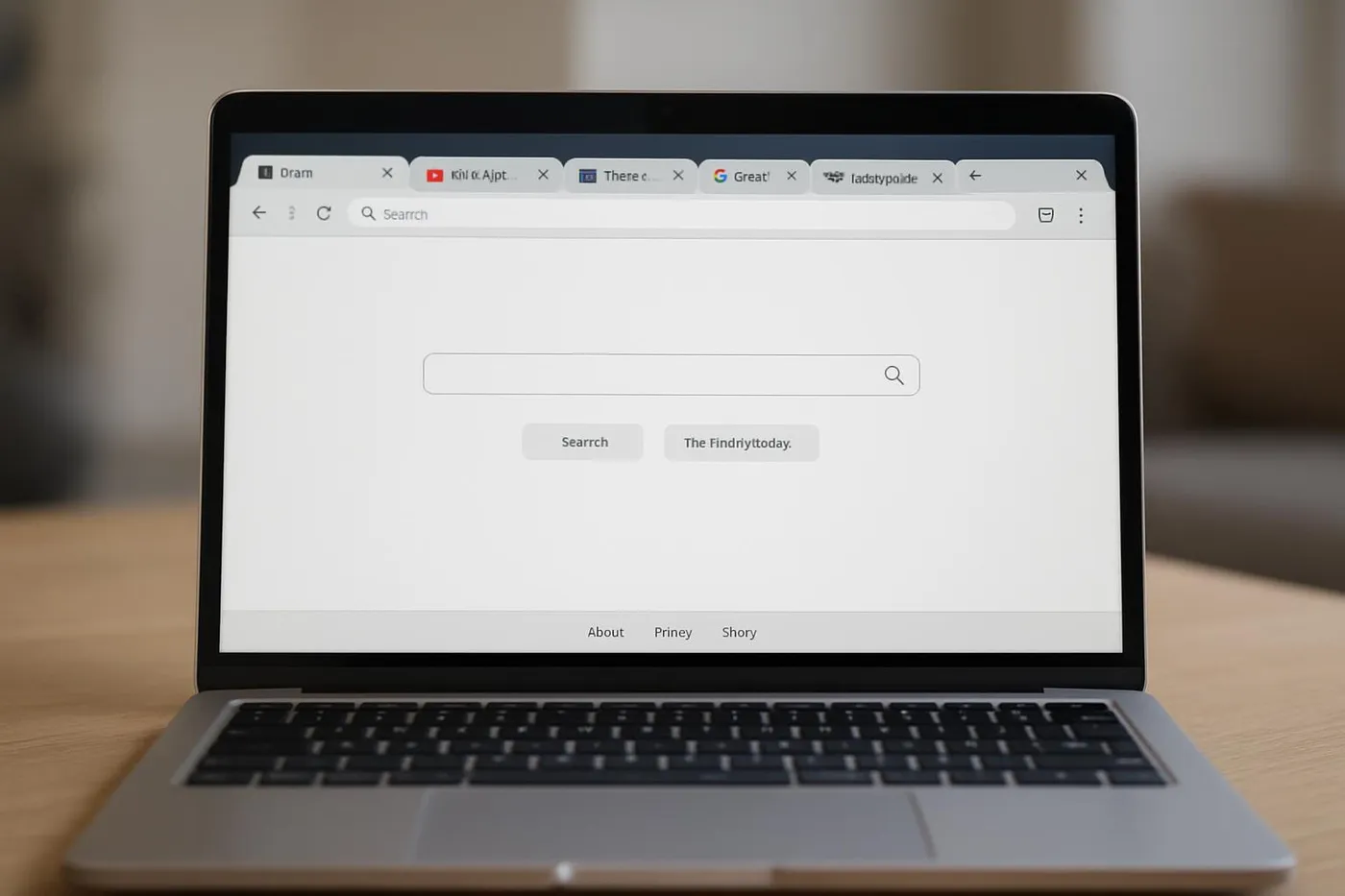
Set 3: Gmail power keys (4 minutes)
First, make sure Gmail keyboard shortcuts are turned on.
Enable Gmail shortcuts
- Click the gear icon → See all settings → General.
- Find “Keyboard shortcuts” → Select “Keyboard shortcuts on” → Save changes.
Now the magic:
- Compose a new email: c
- Reply: r
- Reply all: a
- Archive (get it out of your face): e
- Delete: #
- Next conversation: j
- Previous conversation: k
- Back to list: u
- Star/Unstar: s
- Move to label: v
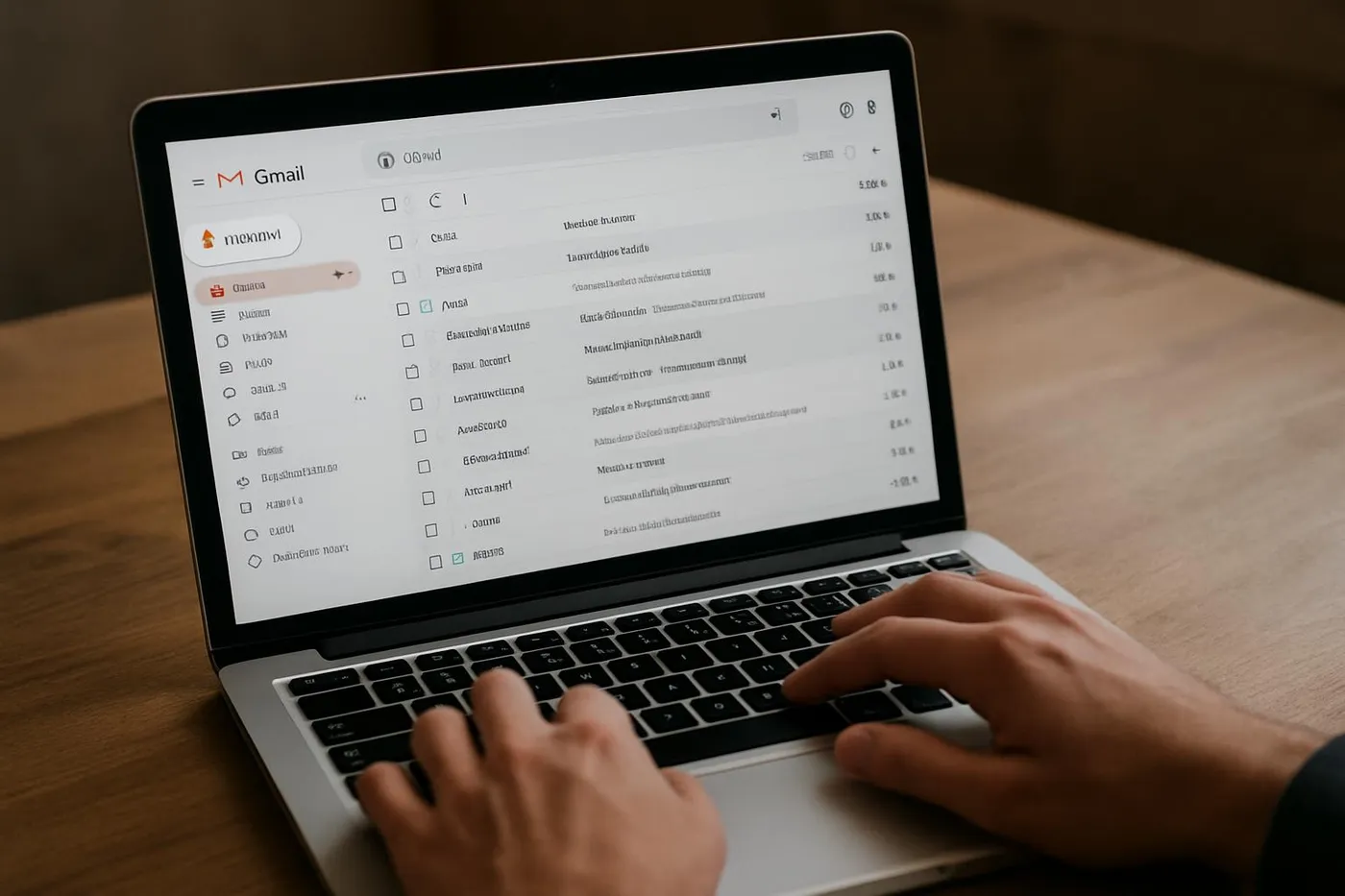
Want to take this further? Build quick responses with Email Templates That Save Your Week and cut your typing in half. For inbox sanity, combine shortcuts with the triage skills from Inbox Zero for Real People (Not Robots or Hermits). Your future self will write you a thank-you email using only five sentences.
Set 4: Google Docs drafting and formatting (4 minutes)
Google Docs has shortcuts you’ll actually use daily.
- Insert link: Cmd/Ctrl+K
- Add a comment: Cmd/Ctrl+Alt+M
- Word count: Cmd/Ctrl+Shift+C
- Clear formatting (paste chaos, be gone): Cmd/Ctrl+\
- Heading 1/2/3:
- macOS: Cmd+Option+1/2/3
- Windows: Ctrl+Alt+1/2/3
- Insert page break: Cmd/Ctrl+Enter
Combine these with your own snippet library from The Text Expander Starter Pack and you’ll draft like your keyboard grew a turbo button.

Bonus round: Notion, but only the shortcuts you’ll actually use (4 minutes)
There are roughly eight bazillion Notion shortcuts. Here are two that punch above their weight:
-
Quick find across your workspace
- macOS/Windows: Cmd/Ctrl+P
-
Open the block command menu
- Type: /
That’s it. With just those two, you can jump anywhere and create anything. The rest can graduate from muscle memory later.
Optional: two more if you live in comments
- Add or open comments: Cmd/Ctrl+Shift+M
- Add a link to selected text: Cmd/Ctrl+K
The 20 you’ll practice today
Let’s put them all in one place so you can speed-drill. Pick your platform where it differs.
- System: Find (Cmd/Ctrl+F), Save (Cmd/Ctrl+S), Switch apps (Cmd+Tab / Alt+Tab), Close window/tab (Cmd/Ctrl+W), Quit (Cmd+Q / Alt+F4), Screenshot region (Cmd+Shift+4 / Win+Shift+S), Lock (Ctrl+Cmd+Q / Win+L), Emoji (Ctrl+Cmd+Space / Win+.)
- Browser: New tab (Cmd/Ctrl+T), Reopen closed tab (Cmd/Ctrl+Shift+T), Address bar (Cmd/Ctrl+L), Next/prev tab (Ctrl+Tab / Ctrl+Shift+Tab), Refresh (Cmd/Ctrl+R), Hard refresh (Cmd/Ctrl+Shift+R)
- Gmail: Compose (c), Reply (r), Reply all (a), Archive (e), Delete (#), Next/prev conversation (j/k)
- Google Docs: Link (Cmd/Ctrl+K), Comment (Cmd/Ctrl+Alt+M), Word count (Cmd/Ctrl+Shift+C), Clear formatting (Cmd/Ctrl+), Heading 1/2/3 (Cmd+Option+1/2/3 or Ctrl+Alt+1/2/3)
Yes, that’s technically 22. You got a couple bonus moves because I believe in extra fries with your meal.
Try for speed, not perfection. If you miss, miss fast and try again.
My typing coach (me, coaching myself)


Make it stick: tiny rituals that turn shortcuts into instinct
Shortcuts are a habit. Here’s how to keep them.
-
Use a tiny prompt
- Put a sticky note with your top 5 shortcuts on your monitor for a week. Retire it once you hit 80% accuracy.
-
Add a 2-minute warm-up
- Before your first meeting or deep-work block, run a 120-second shortcut drill. Pair this with The 5-Minute Forecast to plan your day with fewer clicks.
-
Make interruptions your practice arena
- When someone Slacks you, navigate only with your keys for the next 60 seconds. Combine with Notification Tiers so you aren’t practicing during a ping storm.
-
Start with your most common apps
- If you live in Google Docs, master those first. If your life is Gmail, live on j/k/e for a week.
Speed test idea
Set a 3-minute timer. Triage your inbox using only keyboard shortcuts. Count how many messages you archive or reply to. Repeat tomorrow and aim to beat your score by 10%.

Troubleshooting: why your shortcuts aren’t sticking (yet)
-
Finger gymnastics are slow at first
- That pause is your brain building a neural off-ramp from your mouse. Stick with it for a few days and speed jumps.
-
Conflicting shortcuts
- Some apps hijack system keys. If something doesn’t work, check the app’s shortcut settings. Browsers can override site shortcuts; test in an incognito window to isolate extensions.
-
Layout confusion
- Windows and macOS often swap Cmd/Ctrl. Mentally translate and keep going. If you switch platforms a lot, consider remapping with a tool like Karabiner (macOS) or PowerToys (Windows) once you’re comfortable.
Gmail still not responding?
Double-check that shortcuts are turned on. Then sanity-check the key itself: some laptops require you to toggle function keys. When in doubt, test in a fresh browser profile.
Want a complete keyboard map? These help docs are gold:
Gear that helps (totally optional, useful if you’re going all-in)
You do not need fancy gear to become a shortcut wizard. But if you want to treat yourself:
- A comfortable, low-travel keyboard can reduce finger fatigue during rapid combos.
- A quiet mechanical keyboard makes practice feel satisfying and tactile.
- A simple desk stand or laptop riser places your keys at a better angle.


Pair your bootcamp with sound that helps you focus. Our test found different tracks help different tasks: try brown noise or lo-fi from Focus Sound Showdown: Testing Brown Noise, Lo-Fi Beats, and Nature Sounds for Productivity.
Your 7-day shortcut challenge
Because new habits stick better with a tiny streak.
Day 1:
- Learn the 8 system basics. Tape the card to your monitor.
Day 2:
- Practice the 6 browser moves. Aim to never grab the mouse for new tabs or search.
Day 3:
- Turn on Gmail shortcuts and use c, r, a, e, j/k to triage 25 messages.
Day 4:
- Write a one-page doc using only Docs shortcuts for links, comments, headings.
Day 5:
- Layer in Notion’s Cmd/Ctrl+P and ”/” to create and navigate.
Day 6:
- Speed test: 3-minute Gmail sprint (keyboard only). Beat yesterday’s score.
Day 7:
- Remove the sticky note and see what stuck. Anything wobbly? Drill it for 2 minutes.
Share your win
Tell me which shortcut saved you the most time this week. Tag us on Instagram and flex your favorite hotkey combo:
When shortcuts change how you work
The real magic isn’t saving 0.8 seconds on “New tab”. It’s the compounding effect. You stop hunting for buttons. You interrupt yourself less. You build flow, one keystroke at a time. It’s the same spirit behind Maker vs Manager: Time-Blocking Your Week for Deep Work and Calendar Calm: protect your attention, invest it where it matters, and make the boring parts frictionless.
If your to-do list already looks lighter just thinking about this, high-five. If not, start with three shortcuts today. Progress beats perfection, and your mouse will forgive you. Eventually.