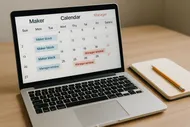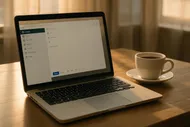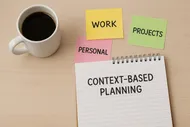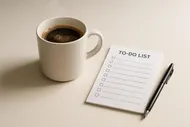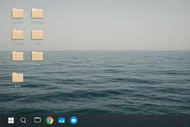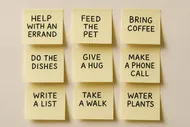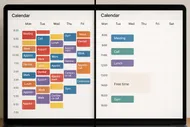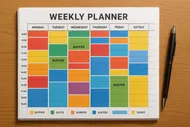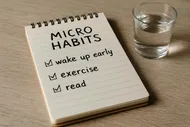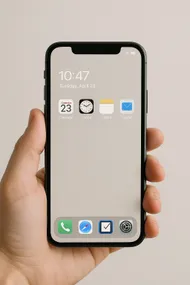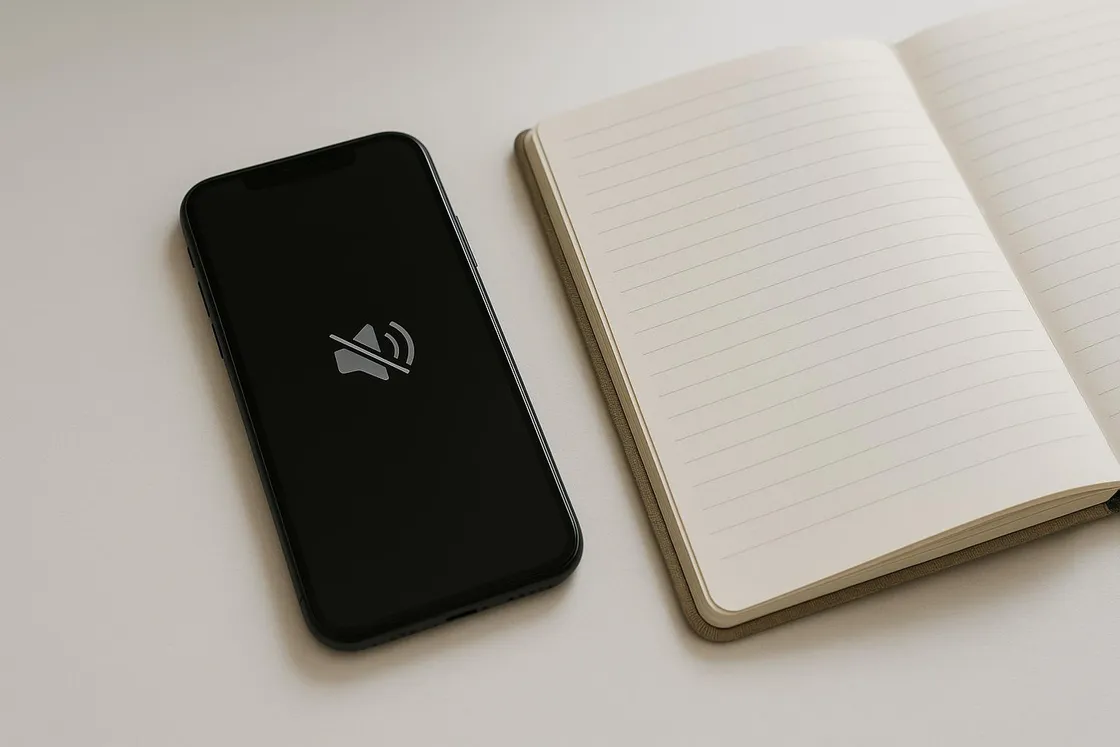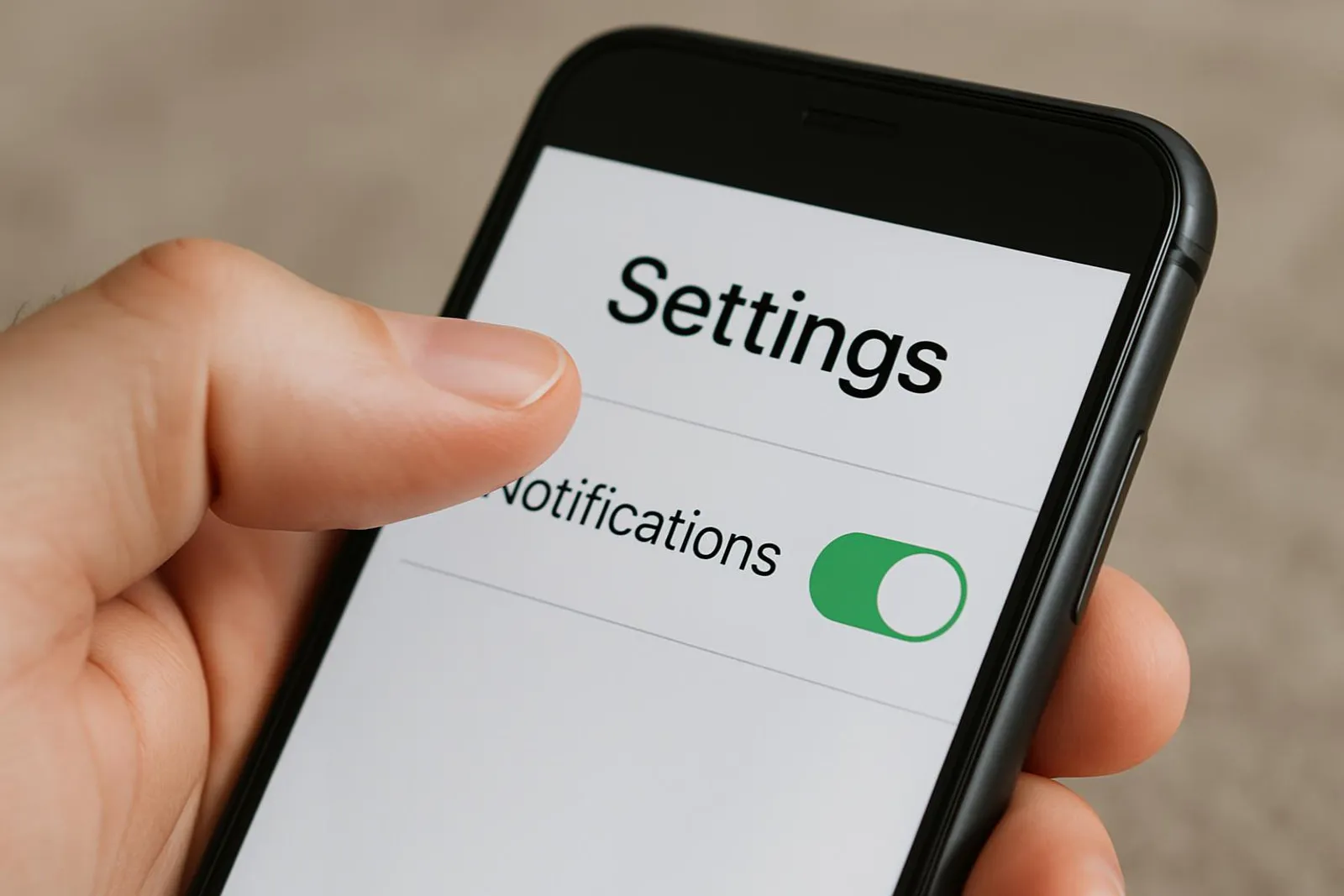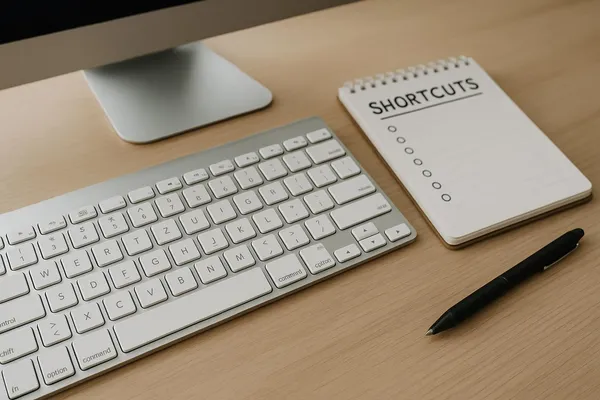Confession: my phone used to sound like a Vegas slot machine, and my brain was the dazed gambler who kept losing. Pings, dings, Slack chirps, calendar nudges, email whooshes—if it could beep at me, it did. My focus turned into confetti. Then I built a three-tier notification system that cut the noise by 80% in one afternoon. No monk retreat, no apps you have to sell your soul to—just smart settings you already have.
Notification Tiers: A Sanity-Saving System to Tame Pings on Phone and Desktop
Let’s make your devices less like toddlers with pots and pans and more like a helpful butler who whispers when it truly matters. The idea: divide your notifications into three tiers—VIP, Important, Later—so you see what matters and nothing else. It’s like building velvet ropes for your attention.

Why Tiers Work (and Multitasking Doesn’t)
Trying to respond to every ping is like juggling flaming torches when you’ve only practiced with tennis balls. Each interruption costs you context, and your brain needs minutes to recover. Multiply that by dozens of interruptions, and suddenly it’s 4 p.m. and you’ve accomplished “skimmed Slack and developed a twitch.”
If you’ve tried time-blocking only to watch your calendar explode like a shaken soda, you’ll love this system because it enforces boundaries for you. Bonus points if you pair it with Calendar Cramming: Why Your Time-Blocking Keeps Exploding (And What to Do About It) and Turn Your Smartphone into a Minimalist Productivity Tool.
🔕The Three-Tier System (Copy This)
- Tier 1 - VIP: Must reach you anytime. Examples: partner, kids’ school, your boss, key clients, urgent IT alerts. Calls/texts only, plus truly urgent app categories.
- Tier 2 - Important: Work-critical or time-sensitive during work hours only. Examples: your team in Slack/Teams, calendar events, two-factor codes, delivery arrivals. Silent banners allowed, no sounds.
- Tier 3 - Later: Everything else. Social, promos, non-urgent emails, app updates, news, shopping, etc. Batched into a summary or fully muted until you go check.
The 25-Minute Setup Sprint
Set a timer for 25 minutes. We’ll do the highest return changes first. Think of this as a mini Power Hour for your attention.
Step 1: Define Your VIPs (3 minutes)
- People: Partner, kids’ school numbers, boss, dependents, emergency contacts.
- Apps: Calendar events, authenticator codes, that one mission-critical tool.
- Rule: Calls, not endless beeps. Allow repeated calls for emergencies.
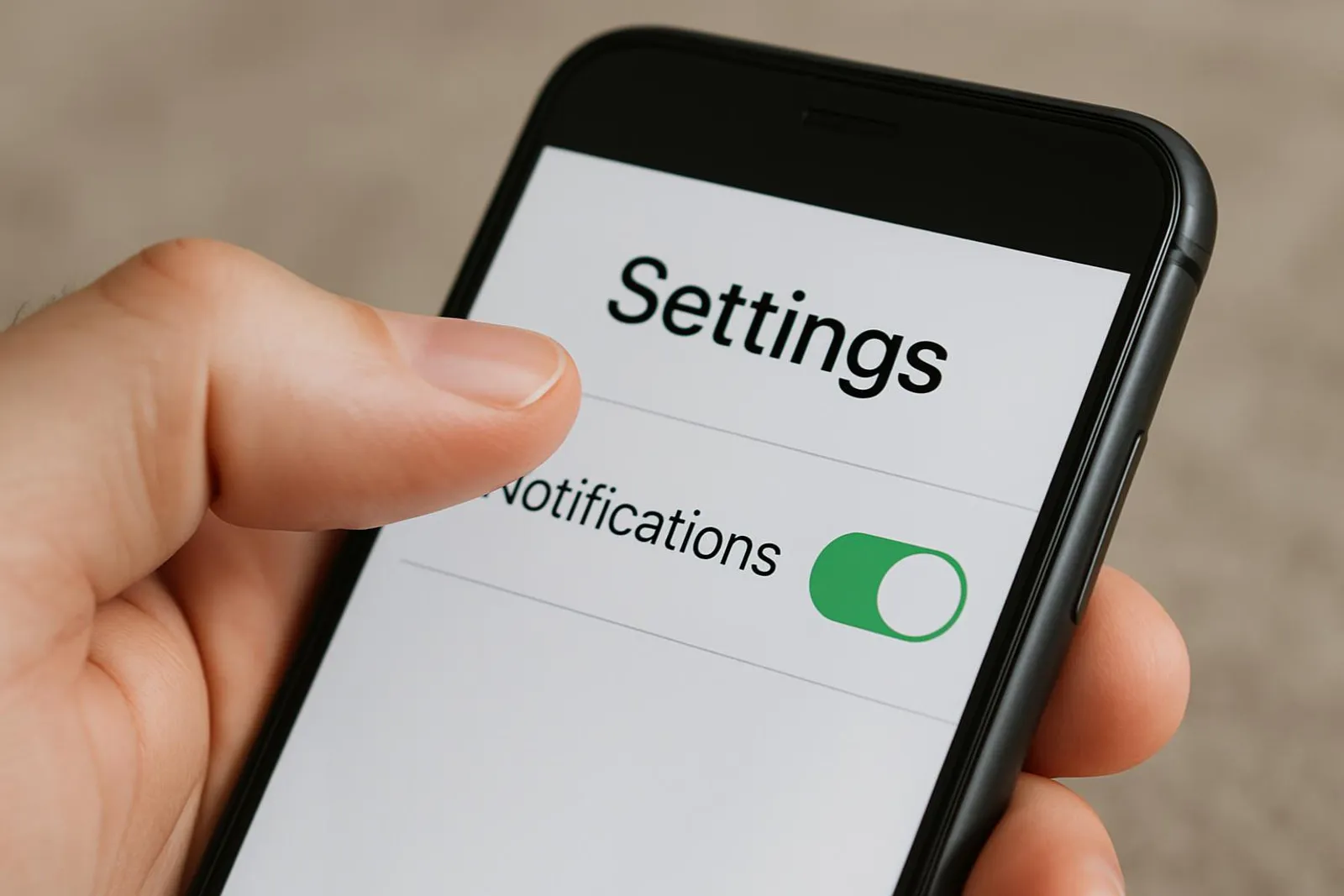
Step 2: iOS Setup (8 minutes)
- Create Focus Modes: Work, Personal, and Sleep.
- In Work Focus:
- Allowed People: VIPs only.
- Allowed Apps: Calendar, Slack/Teams (only priority channels), authenticator, task manager.
- Silence everyone else.
- Turn on Time Sensitive if your job truly needs it; otherwise leave off.
- Focus Filters: Limit Mail to your work inbox; hide personal.
- In Personal Focus:
- Allowed People: Family/friends you actually want to hear from.
- Allowed Apps: Calls, Messages, weather, ride-share, maps, health.
- Mute work apps like Slack, Teams, and email.
- Schedule Focus Modes: Work Focus M–F during work hours, Sleep nightly.
- Notification Summary: Add all Tier 3 apps to Scheduled Summary 2–3 times/day.
Pro tip: Remove badges for anything that tempts you. Red dots are tiny anxiety grenades.
Step 3: Android Setup (8 minutes)
- Do Not Disturb:
- Exceptions for VIP contacts and repeat callers.
- Alarms allowed, obviously, unless you like morning chaos.
- Notification Channels:
- For each app (long-press the notification or go to App info), disable categories you don’t need.
- Slack/Teams: Allow only DMs, mentions, or a “Priority” channel. Mute everything else by default.
- Schedules:
- Create Work and Personal schedules that mirror iOS Focus behavior.
- Use Bedtime Mode for automatic nighttime quiet.
- Badges and Sounds:
- Turn off sounds for Important (Tier 2) and turn off badges for Later (Tier 3).
Step 4: Desktop Setup (6 minutes)
- macOS:
- Use Focus modes; they sync with iOS.
- In System Settings > Focus, mirror your Allowed People/Apps.
- Disable Dock badges for email and chat unless it’s Tier 2.
- Windows:
- Focus Assist/Do Not Disturb: Priority only during work. Alarms allowed.
- Set automatic rules for work hours and when duplicating your display (presentations).
- Slack/Teams:
- Slack: Preferences > Notifications > Only DMs and mentions. Create an internal “Priority” channel for true emergencies.
- Set Slack Do Not Disturb to auto on evenings/weekends.
- Teams: Set Quiet Hours and Quiet Days. Allow @mentions only.
What Goes Where: Quick Triage Rules
Think of it like packing your attention carry-on. Only essentials up top.
- VIP (Tier 1): Humans and alerts that could ruin your day if missed. Emergency calls, high-stakes calendar alarms, family.
- Important (Tier 2): Work that you must see today, but it’s fine within an hour. Team mentions, scheduled events, deliveries, two-factor codes.
- Later (Tier 3): Good to know but safe to batch. News, sports, social media, promos, app updates, random newsletters.
If you struggle sorting, steal this rule: If it can wait 30 minutes without consequences, it’s not VIP.
If you don't prioritize your life, someone else will.
Greg McKeown
Pair this with The 5-Minute Forecast: A Quick Morning Planning Ritual so your daily Big 3 actually happen instead of getting ambushed by pings.

Email, Slack, and Social: The Practical Bits
Email: VIP without chaos
- iOS Mail Focus Filter: Show only work inbox during Work Focus, hide during Personal.
- Gmail Filters:
- Create filters for boss/client domains to apply label “VIP” and mark Important.
- Send promos/newsletters to a “Later” label and skip the inbox entirely.
- Outlook Rules:
- Flag key senders to your “Important” folder.
- Send newsletters to “Later Digest.”
Tie this to Inbox Zero for Real People (Not Robots or Hermits) to avoid living in your inbox like a goblin.
Slack/Teams: Priority by design
- Slack:
- Star VIP teammates and channels.
- Turn channel notifications to “Mentions” only.
- Make a single #priority channel the only one with all notifications on.
- Teams:
- Use “Follow” and “Mute” wisely.
- Set Quiet Hours. Let mentions bubble up, ignore channel chatter.

Safety Nets for Real Life
I’m not trying to turn you into a notification hermit. Build these exceptions so you can chill without FOMO-induced palpitations.
- Repeated Callers: Allow if someone calls twice in 3 minutes.
- Favorites List: Keep VIPs updated. If your boss moves on, remove them without guilt.
- Location Exceptions: Let Work Focus auto-disable when you leave the office.
- Calendar Auto-Overrides: During “Deep Work” blocks, silence Tier 2 and allow calendar alarms only. Then do a Power Hour or try The One-Tab Challenge to keep your focus from wandering into a browser zoo.
🧪Test Drive Plan (7 Days)
- Day 1: Build the three tiers and schedules.
- Day 2: Tune Slack/Teams channels.
- Day 3: Gmail/Outlook filters for VIP and Later.
- Day 4: Kill badges on Tier 3 apps.
- Day 5: Add Notification Summary batches at 11 a.m. and 4 p.m.
- Day 6: Run a 60-minute offline sprint—no pings, just a timer and your top task.
- Day 7: Review: What slipped? What can move down a tier?
Rituals That Make It Stick
- Morning Switch-On: After your 5-Minute Forecast, turn on Work Focus. Starts the day like runway lights for your brain.
- Midday Summary Check: Scan the 11 a.m. batch for Later items. 5 minutes, tops.
- Pre-Meeting Mode: If presenting, enable Do Not Disturb or Focus automatically when mirroring your display. Reduces “Surprise! Your dog’s groomer is calling” moments.
- Shutdown Routine: Flip to Personal Focus at the end of the day and run your Shutdown Routine. Tomorrow-you will send you a fruit basket.

Troubleshooting When Chaos Returns
- “I missed something important.” Move that sender/app up a tier or enable Time Sensitive for that category only.
- “My Focus mode blocked my ride-share pickup.” Add ride-share and maps to Allowed Apps in Personal Focus.
- “Slack still feels loud.” Mute more channels. Create a #priority channel for the real stuff, and teach your team to use it.
- “Family needs to reach me anytime.” Add them to VIP People and enable Repeat Callers. Done.
- “I keep checking anyway.” Hide badges. Put apps in a Later folder on the last home screen. Or schedule your check-ins with calendar events because apparently we only respect our future selves if they use Outlook.
If your calendar keeps getting hijacked by meetings or your blocks keep popping like popcorn, pair this with Batching vs. Multitasking: Which Actually Works and give your tasks a dedicated theme day vibe.
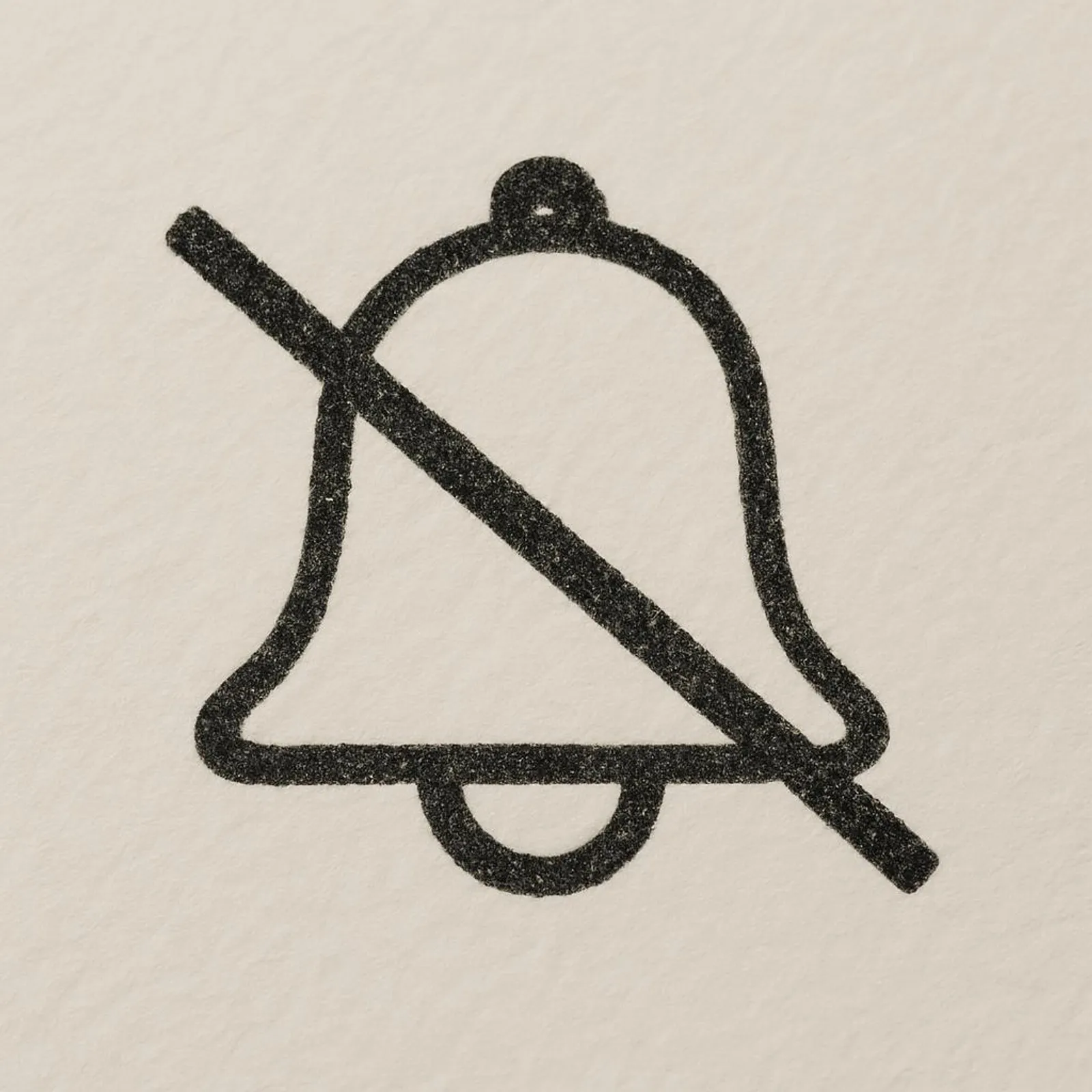
The Secret Sauce: Boundaries By Default
You’re not trying to become a productivity robot. You’re making ‘focus’ your device’s default setting so you don’t have to white-knuckle it all day. This system:
- Protects the mornings for deep work.
- Gives family and true emergencies a backdoor.
- Batches low-value noise so you can catch up on your terms.
And yes, it even helps with doomscrolling because you’ve turned the attention faucet to a trickle instead of a fire hose.
If you want more simple ways to make your devices behave, check out:
Your 10-Minute Quick Start
If you only have 10 minutes, do this:
- Add VIP contacts and enable Repeat Callers.
- Create a Work Focus/Do Not Disturb schedule for weekdays.
- In Slack/Teams, allow only DMs and mentions.
- Turn badges off for social/news/shopping apps.
- Set a Notification Summary for Later apps at 4 p.m.
Then breathe. The world will keep spinning without every ping.
🏁Try It This Week
Run the three-tier system for seven days. Screenshot your Screen Time today and again next week. If your focus doesn’t improve, I owe you a coffee-shaped apology. If it does, brag about your win and share your weirdest app you ended up muting. Mine was a flashlight app. Why was it sending notifications? Nobody knows.
Psst—if you like bite-sized productivity experiments and low-drama tweaks, we share lots of them on Instagram. Come say hi and tell me which tier you’re putting Slack in.