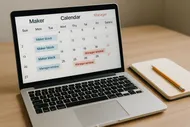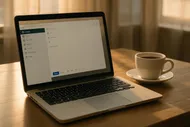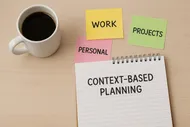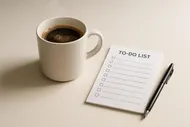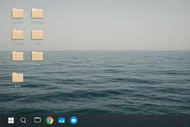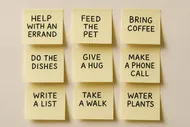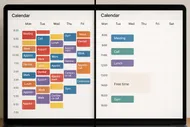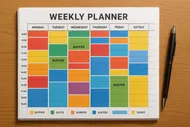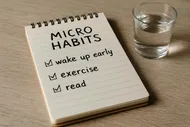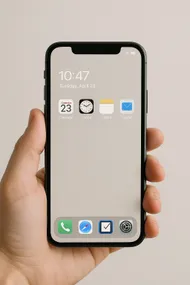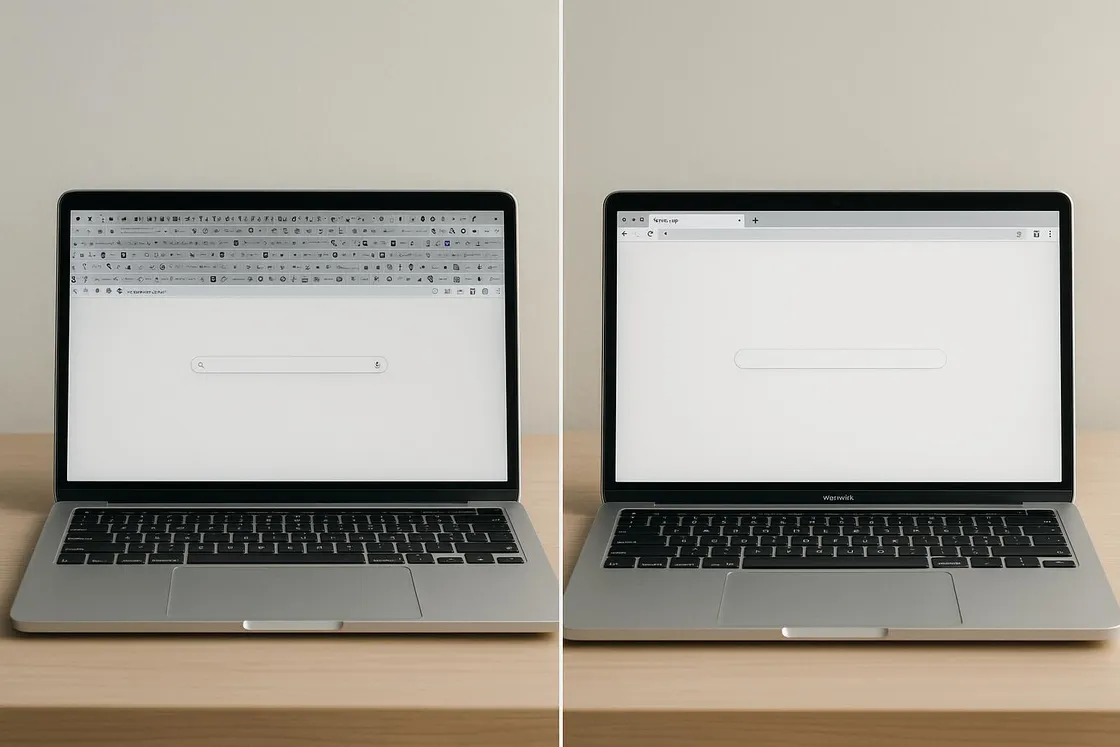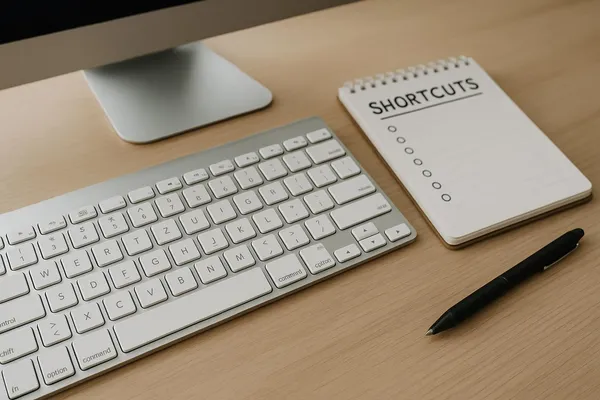You know that feeling when your browser looks like it’s wearing a tiny crown because it’s the ruler of 87 open tabs? Same. At my worst, I had so many favicons squished together that Chrome replaced them with microscopic confetti. My laptop sounded like it was trying to take flight. My focus? Somewhere between “goldfish on espresso” and “what was I doing again?”
So I ran an experiment: the One-Tab Challenge. Seven days to go from browser chaos to calm, without rage-quitting the internet. It’s part tab triage, part tiny habit makeover, part “let’s not melt our brains today.” Spoiler: it worked. And it can work for you too.
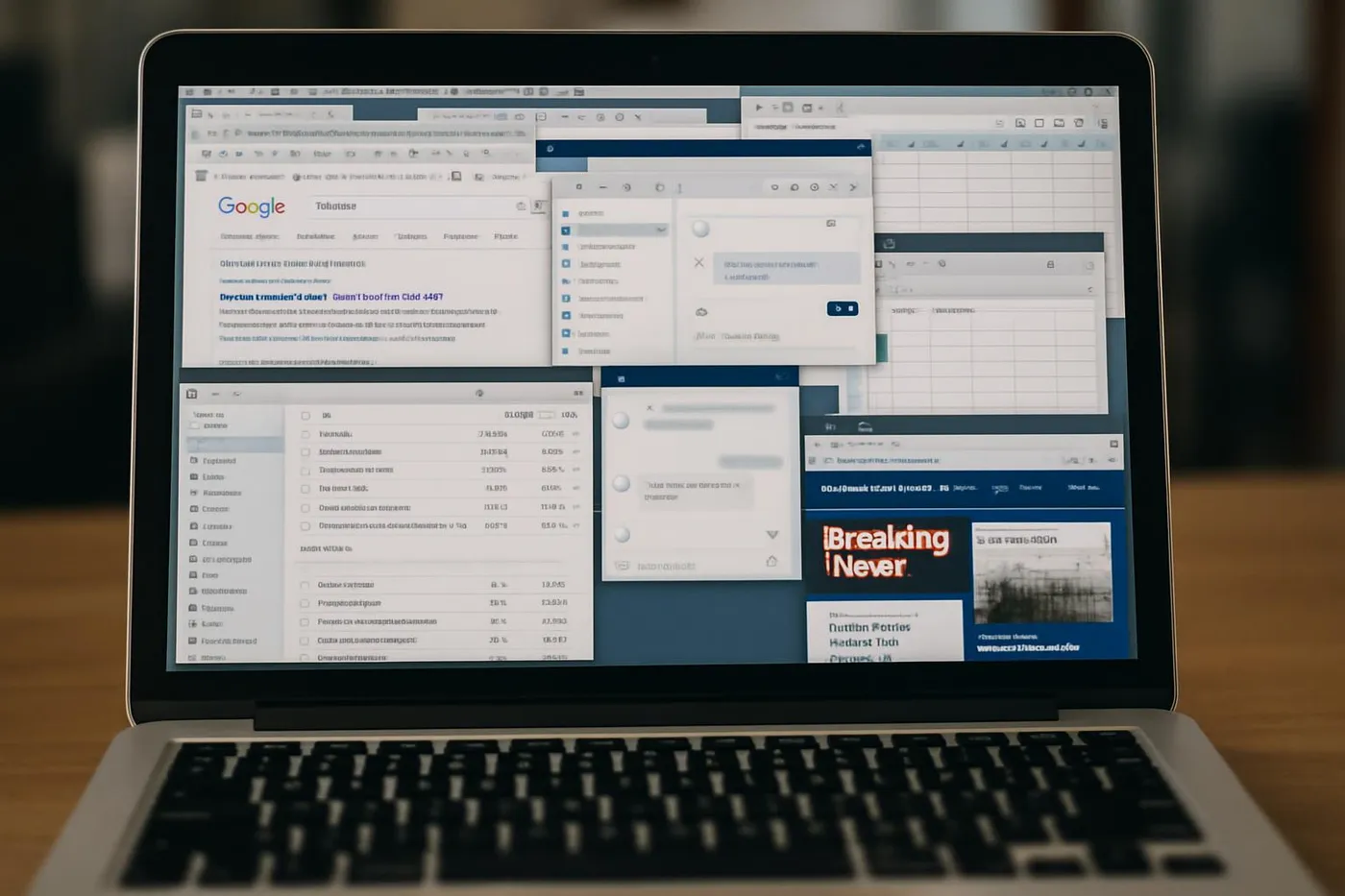
What this is
Think of this as a 7-day, low-drama experiment to get from “tab swamp” to “one active tab per window, plus a few pinned essentials.” You’ll learn a daily routine, tab triage rules, and a simple system to save things for later—without losing them (or your mind).
Why your tabs multiply like caffeinated rabbits
- Tabs are promises. Every open tab whispers “I’ll get to this later,” and your brain loves to hoard potential.
- Switching feels productive. Bouncing between tabs gives micro-hits of novelty, but it’s actually a focus tax. My take on this in Batching vs. Multitasking: Which Actually Works (And Which Just Feels Like Productivity)? explains why.
- Fear of losing stuff. We keep tabs open as a memory system. Spoiler: it’s a terrible memory system.
The antidote: create lanes for “now,” “next,” and “later”—and automate away the fear of closing anything that matters.
The One-Tab rules (simple, slightly unhinged)
- One focus tab per window. If you need multiple reference tabs, use pinned tabs or split-view—not 30 open mysteries.
- Daily tab reset. Twice a day, you’ll do a 60-second sweep: close, save, or pin.
- Save-for-later lives elsewhere. Articles go to a read-it-later app. Projects go to your notes/tasks. Tabs aren’t a filing cabinet.
- No tab necromancy. If you haven’t touched it in 7 days, release it into the wild. You can always find it again.
Emergency Undo
Closed something important? Use Ctrl+Shift+T (Cmd+Shift+T on Mac) to reopen the last closed tab. The anxiety-reducing magic trick of the century.

Your 7-day plan to tab sanity
Day 1: Triage the zoo
-
Open your main browser window. Don’t panic. Breathe. Maybe grab a cookie.
-
For each tab, apply the Triage 4:
- Now: Keep open. It directly serves the task you’re doing in the next 60 minutes.
- Next: Save to your task manager or project notes with a link.
- Later: Save to your read-it-later/bookmark system.
- Never: Close with gratitude. It served its purpose (or never did).
-
Optional assist: install a tab compressor to dump the whole pile into a list you can pick through.
Triage guardrails
If you hesitate more than 5 seconds, it’s “Later.” Decision paralysis is how tab stacks grow new heads like a productivity hydra.
Day 2: Build your “Later” lane
Pick one read-it-later or bookmarking tool and stick to it for this challenge.
- Pocket (articles): Save from any device, read offline, neat highlights.
- Raindrop (bookmarks): Folders, tags, smart collections, gorgeous previews.
- Session Buddy or Workona (sessions): Save whole tab sessions for projects.

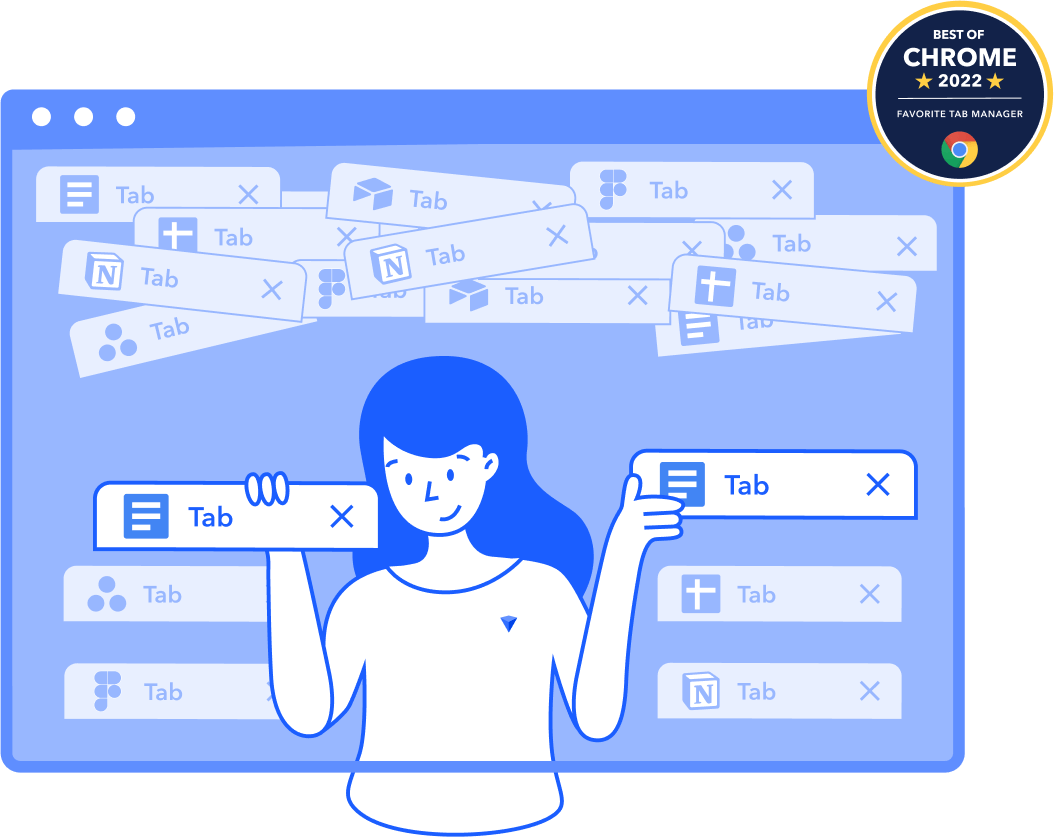
Set one browser keyboard shortcut to save items to your chosen tool. Make “Later” frictionless, and “open forever” becomes unnecessary.
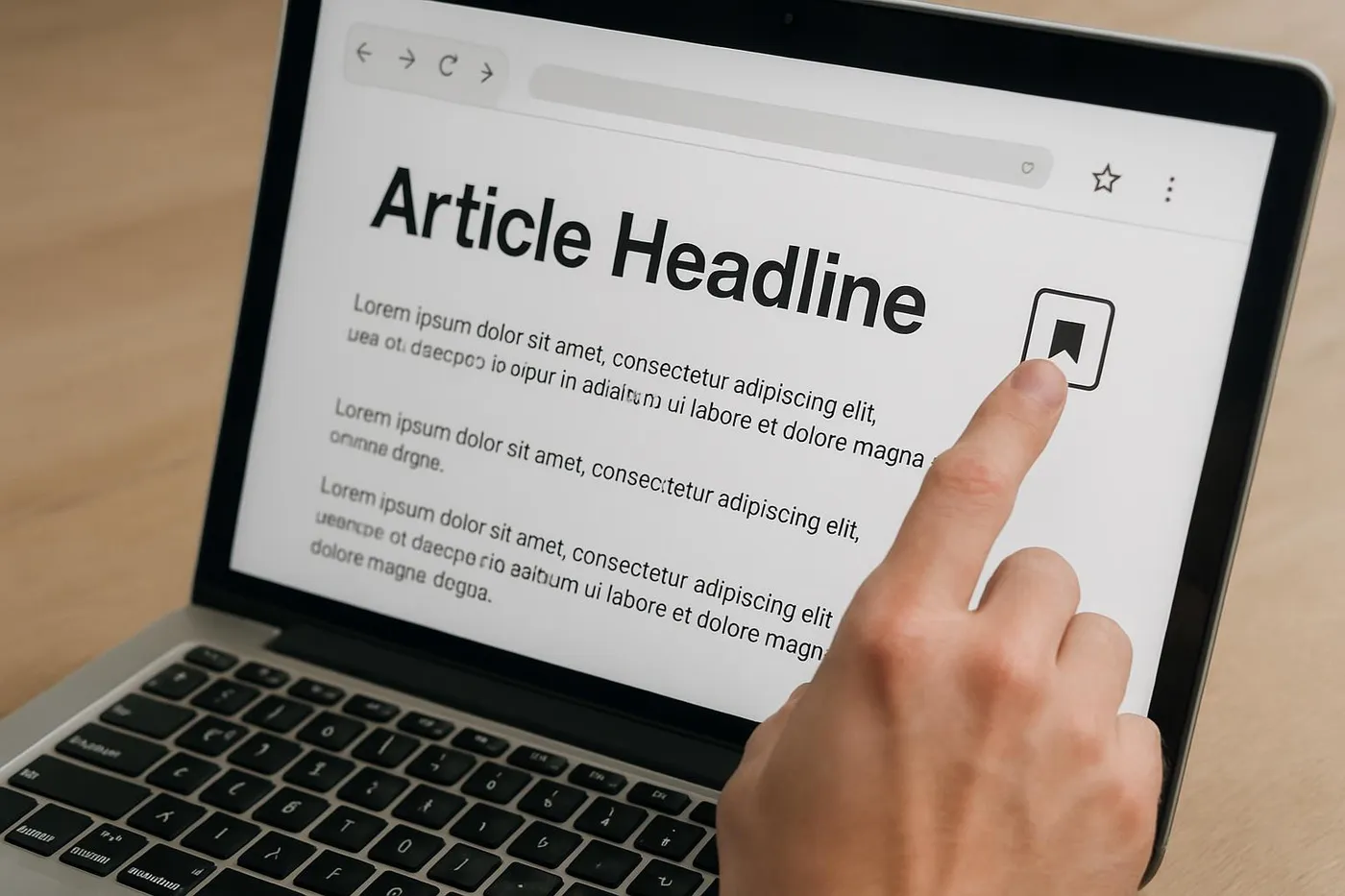
Day 3: Pin your essentials
Pin your daily drivers: email, calendar, task app, messaging. Keep it to 3–5 max. Pinned tabs are your browser’s version of a tidy entryway—keys go here, not everywhere.
- Bonus: Set email to open in a separate profile or window so it doesn’t photobomb deep work.
- Related: If your calendar keeps exploding, see Calendar Cramming: Why Your Time-Blocking Keeps Exploding (And What to Do About It).
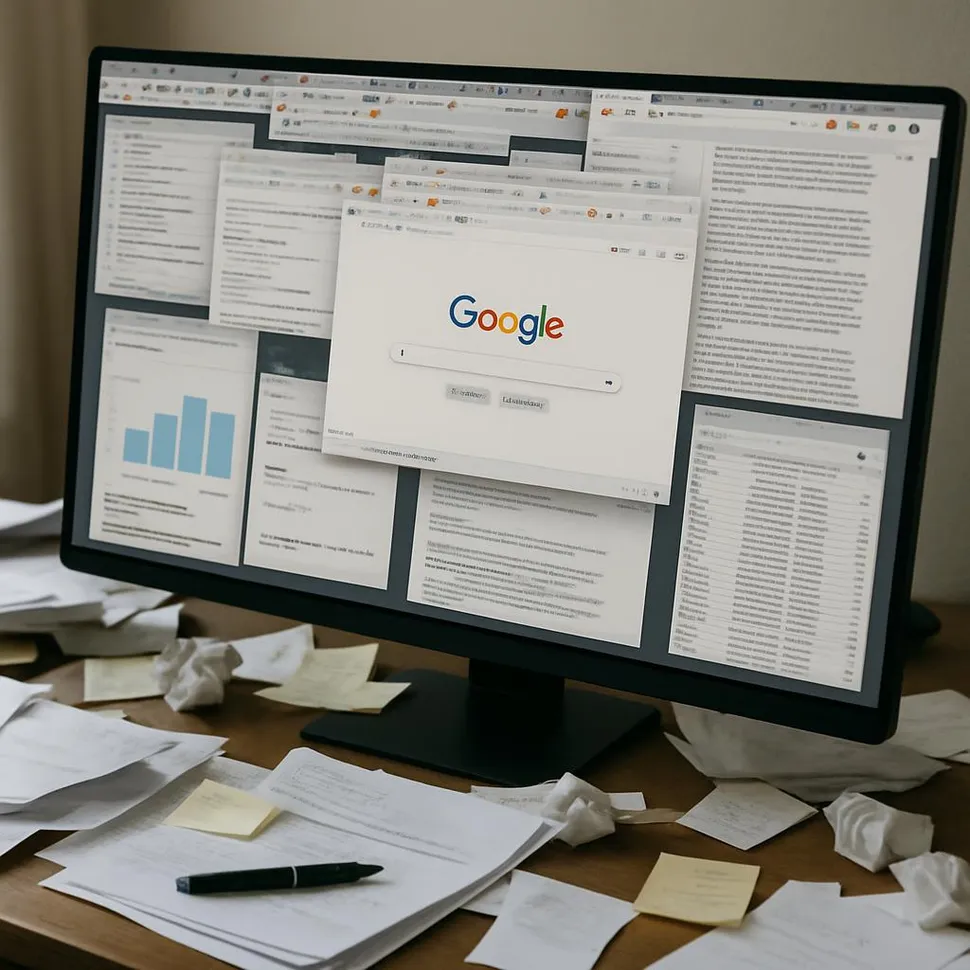

Day 4: Automate the cleanup
Use a gentle auto-closer for abandoned tabs. It’s like hiring a Roomba for your browser.
- Tab Wrangler (auto-close inactive tabs with a safety net)

- Workona Tab Suspender (park memory-hog tabs, keep your laptop fan chill)

Configure:
- Auto-close after 2 days of inactivity.
- Exclude pinned tabs and any domain you live in (docs, Figma, etc.).
- Keep a recoverable list. Safety nets keep you brave.
Day 5: Create one-tab focus rituals
When it’s time to work:
- Start with a blank new window.
- Open only the task doc/page and one reference.
- Set a 25–50 minute timer. If you need a soundtrack, I covered focus tricks galore in The Best To-Do List Apps to Trick Your Brain into Getting Stuff Done and my many “focus fences.”
- At the end, do a 60-second reset: save “later,” pin essentials, and close.
Your playlist, your moat
Pair a specific playlist or sound with focus windows to prime your brain. When the song starts, your brain thinks “Ah yes, work time—no tab safari.” If doomscrolling ambushes you, deploy Stop Doomscrolling: Hacks to Reclaim Your Time from Social Media Black Holes.
Day 6: Build the “Next” lane (where tabs go to become tasks)
Your “Next” items—stuff you’ll do soon—should live in your task manager or notes with links attached.
- For tasks: “Draft blog outline” with a link to the doc.
- For research: One note per project with a bullets-and-links list.
- For repeat workflows: Keep a lightweight checklist with links (I call these personal SOPs—no brainpower required at 8 a.m.).
If you need a planning nudge, try The Rule of 3: Put Your Daily To-Do List on a Diet to choose the day’s top three and stop random tab whack-a-mole.

Day 7: The Weekend Sweep
Run a 10-minute end-of-week sweep:
- Close all “never” tabs with a sigh of relief.
- Move the rest to “Later” or “Next.”
- Take a screenshot of your tab bar before and after. Bask. Brag on IG if you want—tag us at @mysimple.life.official.
Then reward yourself. Cookie, walk, nap. You earned it.
The Tab Triage Mini-Guide (screenshot this)
- Now: Does this tab directly help the thing I’m doing in the next hour? Keep.
- Next: Will I act on this this week? Turn it into a task with a link.
- Later: Is it an article or resource? Save to Pocket/Raindrop.
- Never: Will Future Me actually care? If unknown, save. If no, close.
Pro tip for serial researchers
Open a fresh window per project. Keep “Now” in one tab, “Refs” pinned. When switching projects, close the whole window. It’s a clean scene change—no spillage.
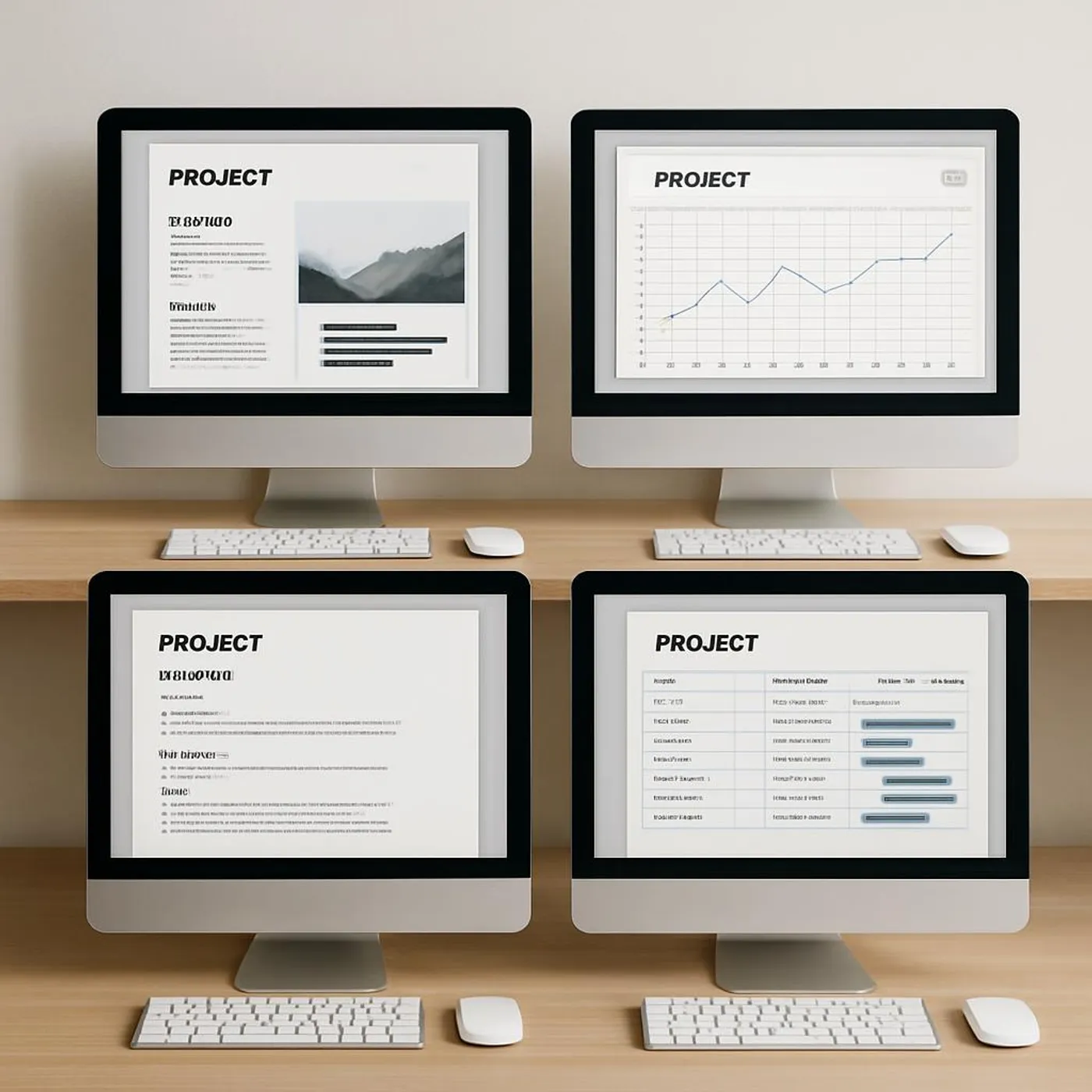
Tools I actually use (and why)
- OneTab: Panic button to consolidate a stampede of tabs into a single list. Great for Day 1 triage.
- Pocket: My “Later” home for articles; highlights double as a quote bank.
- Raindrop: Bookmarks with folders and tags for tutorials, tools, and recurring resources.
- Workona: Saves full workspaces per project; terrific for client work.
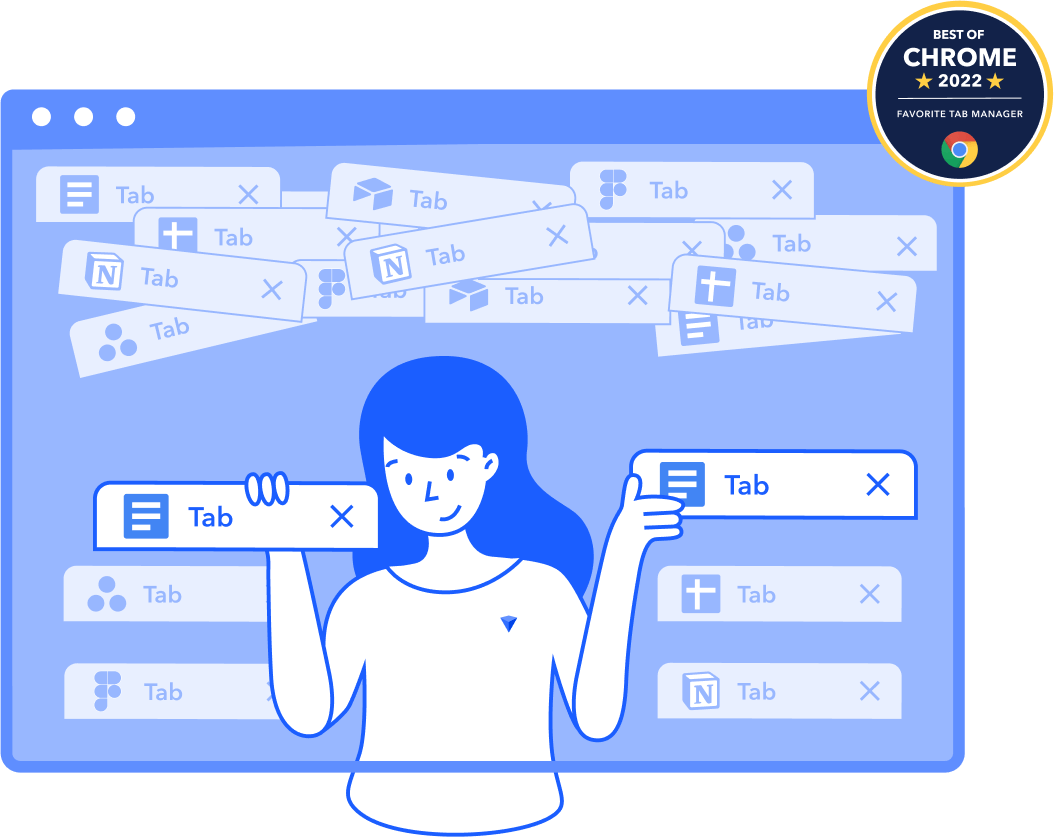
- Session Buddy: Quick capture and restore of tab sessions (especially before a restart).

- Tab Wrangler: Gently closes idle tabs so they don’t calcify on your bar.

When tab chaos is actually a calendar problem
Sometimes your tabs are screaming because your day is a blender. Batch similar tasks and guard your focus blocks. I break this down in Calendar Cramming: Why Your Time-Blocking Keeps Exploding (And What to Do About It) and how to stop the madness in Batching vs. Multitasking.
If email tabs are your personal Bermuda Triangle, rescue yourself with Inbox Zero for Real People (Not Robots or Hermits) and the micro-sanity of Inbox Triage: The Two-Minute Rule to Email Sanity.
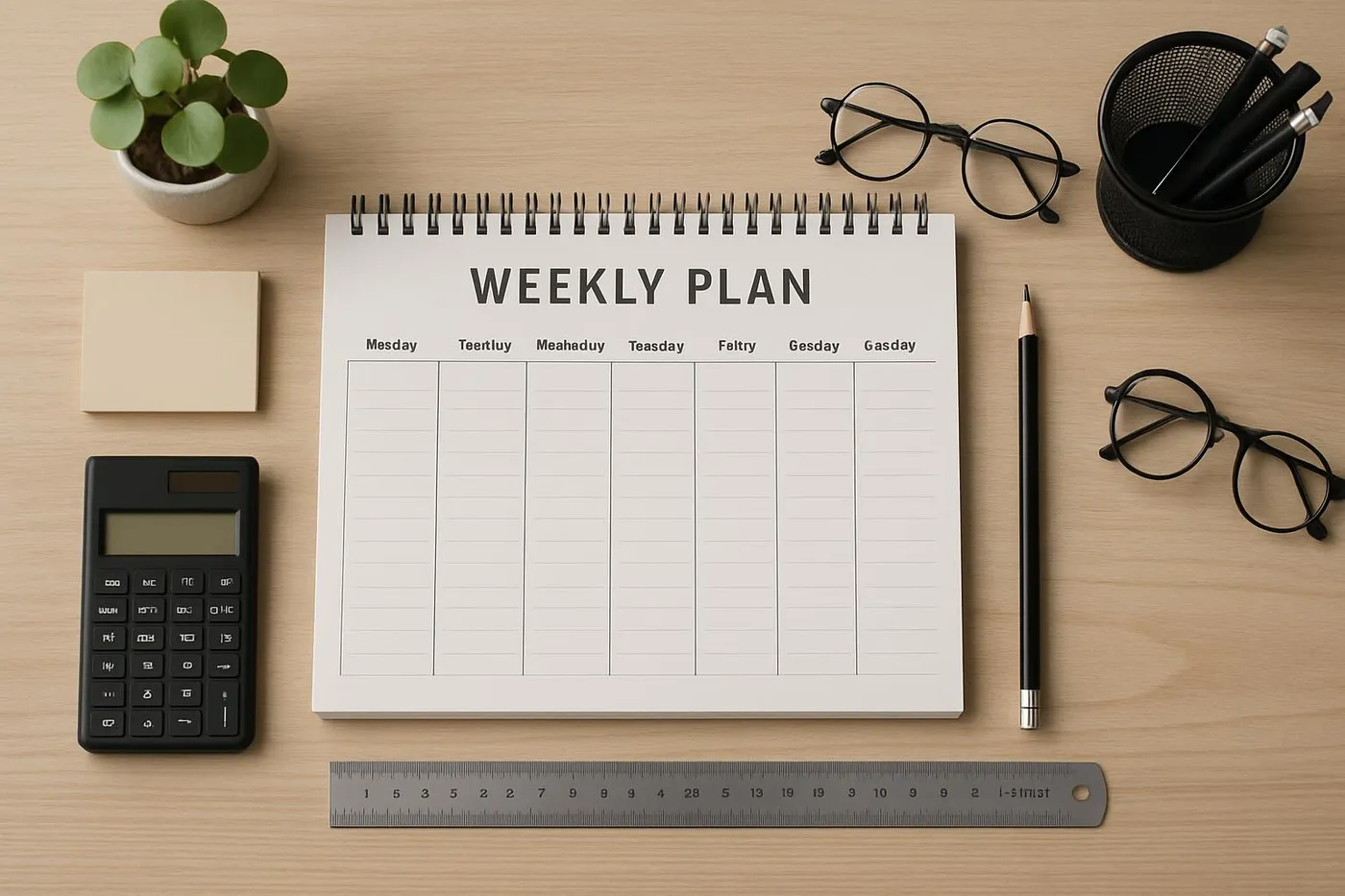
Micro-habits that make the challenge stick
- 60-second tab reset: Once mid-day, once before shutdown.
- Split your screen: Left = “Now” tab, Right = “Reference.” That’s it.
- Read later on your phone: Move consumption to couch-mode. If your phone needs a productivity spa day, try Turn Your Smartphone into a Minimalist Productivity Tool.
- The 5-link rule: If a single article has opened five new links, hit the brakes. Save, don’t spiral.
Tabs aren't a to-do list; they're a temptation list. Make them earn their keep.
Max, recovering tab goblin
Troubleshooting the weird stuff
-
“I’m afraid to close anything.”
- Use the emergency reopen shortcut and a tab saver. You’re not losing things; you’re relocating them to the right home.
-
“My tabs are tasks… I’ll forget!”
- Great—turn them into actual tasks with links. Tabs are bad at reminding you; your task app is great at it.
-
“Research requires many tabs open at once.”
- Pin one “Index” note for the project and dump links there. Keep only what you’re actively comparing side-by-side.
-
“I live in my inbox.”
- Pop email into its own window or profile so it stops photobombing your focus windows. Then give your inbox a tune-up with Inbox Zero for Real People.
If your browser fan sounds like a jet
Use a suspender (parks inactive tabs), limit extensions, and close video-heavy sites when not in use. Your laptop will thank you by not cooking your thighs.
Make it fun: Tab Roulette (with guardrails)
When you’re stuck in decision paralysis, spin a tiny wheel with your next 6 micro-tasks. Then do whatever it picks for 10 minutes. Guardrails:
- Only include tasks you genuinely want to move forward.
- No “doomscroll for research” disguised as work.
- After 10 minutes, decide: continue, save for later, or close.
If gamified focus works for you, you’ll also love my “Power Hour” method over here: Mastering the Power Hour for Ultimate Productivity.

Optional: The nuclear reset
If you truly need a fresh start:
- Bookmark all open tabs to a folder titled “Archaeology.”
- Close every window.
- Start a new window with just your task doc.
- Don’t open “Archaeology” unless searching for something specific.
Your future self will forget that folder exists. That’s kind of the point.
Quick reference: your One-Tab toolkit
- OneTab or Session Buddy to consolidate.
- Pocket or Raindrop for “Later.”
- Pinned tabs for essentials only.
- Auto-closer like Tab Wrangler to keep things tidy.
- Twice-daily 60-second resets.
- Weekly weekend sweep (10 minutes).
- And if your phone starts enabling chaos: Turn Your Smartphone into a Minimalist Productivity Tool.
Your 7-day challenge checklist
- Day 1: Triage with the 4 lanes (Now, Next, Later, Never)
- Day 2: Set up a single “Later” tool + shortcut
- Day 3: Pin 3–5 essentials
- Day 4: Install + configure an auto-closer
- Day 5: One-tab focus ritual + timer
- Day 6: Turn tabs into tasks/notes (the “Next” lane)
- Day 7: 10-minute weekend sweep
When you finish, take a screenshot and share your before/after. I’ll cheer you on like a proud productivity gremlin. If you’re feeling extra, tag us on IG so I can clap for your browser glow-up: Instagram
And if you want to keep the decluttering momentum rolling, swing by our deep-clean guides: The Ultimate Guide to Digital Decluttering: Clear Your Digital Space and Mind and its companion, Declutter Your Digital Life: A Practical Guide to Organizing Photos, Emails, and Memories.
One tab at a time, friend. Your brain will love the breathing room—and your laptop fan will finally retire from aviation school.