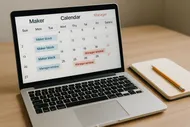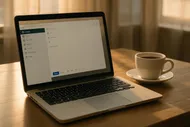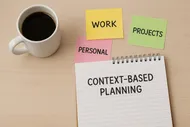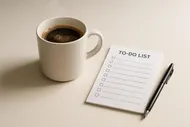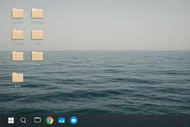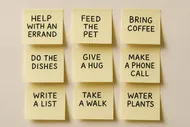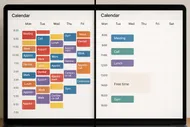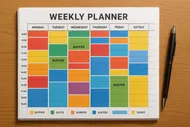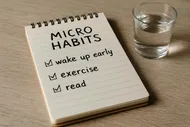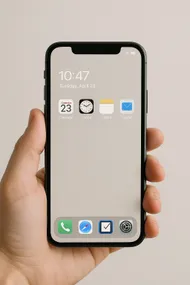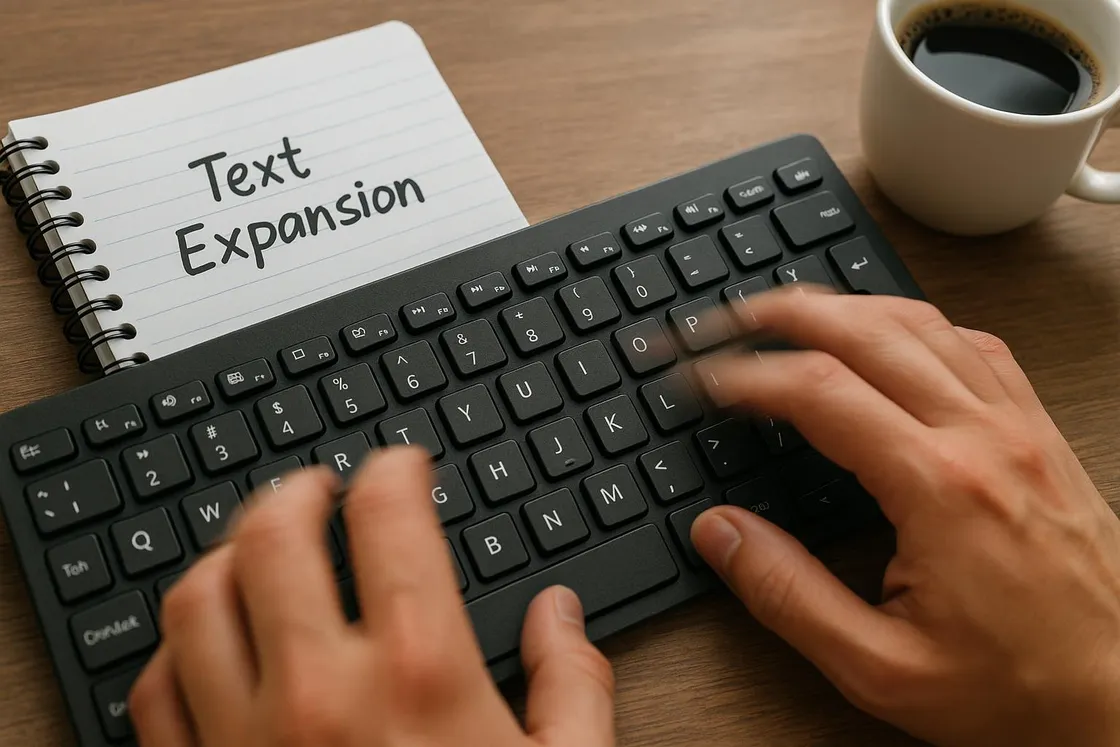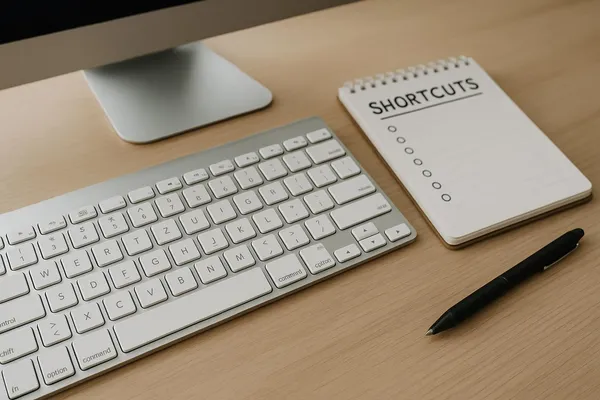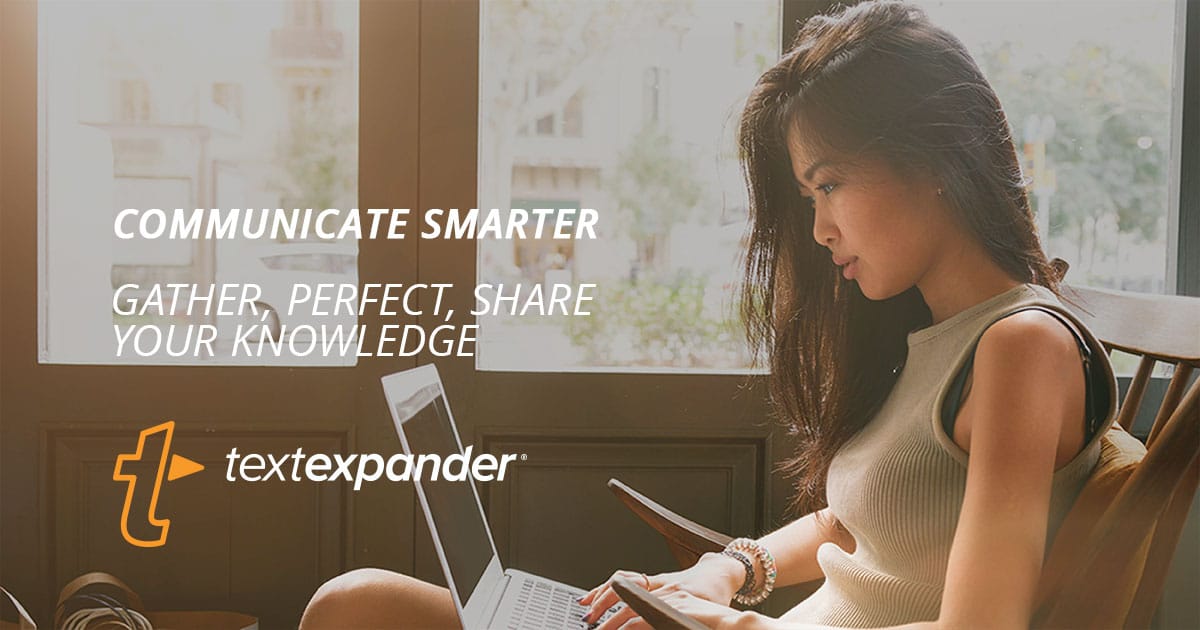
If I type ‘Let me know if you have any questions!’ one more time, my fingers are going to file a complaint with HR. So I did the only sane thing: I taught my computer to do it for me. Welcome to the magical world of text expansion—where you type three letters and entire emails, dates, and signatures appear like a productivity genie. No sand, no wishes gone wrong, just fewer keystrokes and more dopamine.

Text expansion is beautifully simple:
- You create a short trigger (like ;sig).
- You assign it to a longer piece of text (your full signature, with links).
- Next time you type ;sig, boom—your whole signature appears as if future-you time-traveled back to help.
It feels like cheating, but it is legal, I swear. The promise: fewer repetitive keystrokes, less typing fatigue, and far fewer ‘ugh, where is that template?’ moments. You will also feel 7% smugger, which is statistically significant according to my personal vibeometer.
Why this works
Text expansion offloads repeat work to muscle memory. Short triggers reduce decision fatigue and context switching. Over time, those micro-saves add up—like compound interest for your fingers.
What tools should you use? Pick your path
You have options. Start with built-in (free) and graduate to power tools if you get hooked.
- macOS built-in: System Settings → Keyboard → Text Input → Text Replacements. Syncs to iPhone and iPad if you use the same Apple ID. Great for short, plain text snippets.
- Windows: Try PhraseExpress or Beeftext for a friendly GUI. AutoHotkey if you’re comfy with scripts. Espanso is cross-platform and open source.
- Cross-platform favorites:
- TextExpander (paid, teams love it).
Welcome to TextExpander.com textexpander.com TextExpander is the most popular text replacement and shortcut app. Generate custom word, sentence, and paragraph text with keyboard shortcuts.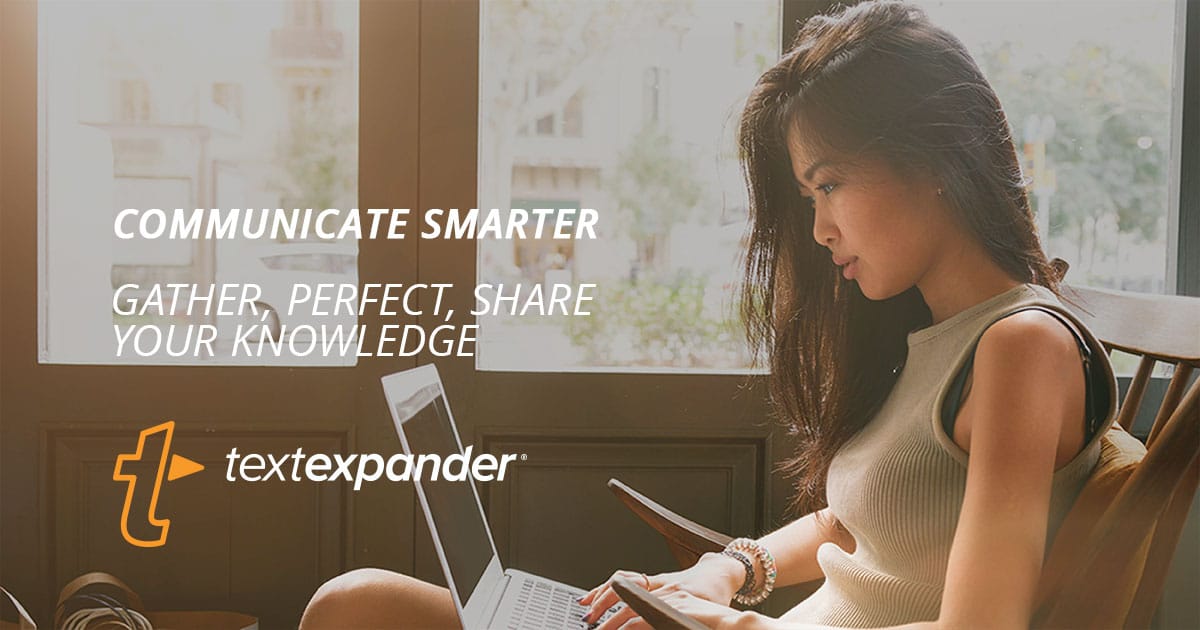
- espanso (open source).
- aText (affordable Mac option).
aText - Text template, shortcut, expansion for Mac and Windows trankynam.com aText accelerates your typing in any application by replacing abbreviations with frequently used phrases you define - PhraseExpress (Windows/Mac).
Autotext - Text Expander - Macro Software phraseexpress.com Our Best Text Expander, Autotext and Boilerplate Template Manager Software for Windows, Mac und iOS
- TextExpander (paid, teams love it).
Privacy and safety
Exclude password managers and banking sites from expansion tools. Most apps have an ‘Exclude Apps’ list—use it. Also avoid triggers that could accidentally expand inside code editors or terminals.

The trigger rule that saves your bacon
Use a prefix that you never type by accident. I use a semicolon:
- ;sig → email signature
- ;addr → shipping address
- ;cal → your calendar link
- ;tyvm → a gracious thank-you reply
- ;ddate → today’s date
Other prefixes that work: ,, or // or xx. The point is to prevent accidental expansions. Typing ‘thanks’ should not unleash a full Shakespearean sonnet.
Your 20-minute setup: get 10 snippets that pay rent
Set a timer. Grab water. The goal is momentum, not perfection.
- Personal details (6 minutes)
- ;addr → Your full mailing address
- ;mobi → Mobile number formatted nicely
- ;em → Your primary email address
- ;sig → Signature with role + links
- ;bio → Short, 1-sentence bio (for intros)
Example signature (plain text keeps it universal):
Best,Max BennettWriter @ MySimple.lifeBlog: https://www.mysimple.lifeBook time: https://cal.com/max/15- Scheduling and links (6 minutes)
- ;cal → Meeting link (15 or 30 min)
- ;zoom → Your default room link
- ;site → Your homepage URL
- ;ig → Your Instagram handle
- Customer support / outreach (8 minutes)
- ;tyvm → Thanks for reaching out… reply
- ;nudge → Friendly follow-up when no reply
- ;handoff → Quick handoff template to teammate
- ;next → CTA and next steps template
Nudge example:
Subject: Quick nudge on this
Hi {Name}, just bubbling this up in your inbox in case it got buried.Let me know if you'd like me to adjust scope or timing—happy to make this easy.
Beginner macros that feel like wizardry
Most text expanders let you insert dynamic content. Start with these:
- Today’s date
- TextExpander: %Y-%m-%d or %B %e, %Y
- espanso: use variables like {{date}}
- Clipboard contents (great for paste-cleaning)
- Expansion: [clipboard plain text]
- Fill-ins (prompts you): {Name}, {Company}, {Deadline}
- Optional sections: include/remove a paragraph with a checkbox
- Cursor placement: so your cursor lands where you need it next
Example dynamic snippet (pseudo-syntax):
Subject: {{project}} - Next Steps (Due {{date}})
Hi {{name}},
Here are the next steps for {{project}}:
- Owner: {{owner}}- Due: {{date}}
Let me know if you'd like to adjust scope or timing.Paste-cleaner power move
Create a snippet like ;pp that pastes the clipboard as plain text. Many tools can ‘Paste and match style’ so you stop importing weird fonts into your docs.
The Starter Library: 25 snippets you’ll use every week
Organized by use case so you don’t build chaos—only speed.
- Admin and identity
- ;sig, ;addr, ;bio, ;em, ;mobi
- Scheduling and links
- ;cal, ;zoom, ;site, ;ig
- Sales/outreach
- ;intro → Intro request
- ;cold → Short outreach with clear CTA
- ;thanks → Gratitude with next steps
- ;bump → Friendly bump after 3 days
- Support/customer success
- ;ack → Acknowledge receipt + expectation
- ;eta → Give an ETA window with buffer
- ;res → Resolution steps + links
- ;sorry → Apology that doesn’t grovel
- Writing shortcuts
- ;ddate → Today’s date
- ;tic → Checklist boilerplate
- ;def → Quick definition template
- Team coordination
- ;owner → Assign owner + due date
- ;decision → We decided X by Y for Z
- ;handoff → Transfer with context block
Use these with your existing workflows. For planning your day (and not exploding your calendar), pair it with The 5-Minute Forecast and save calendar links as snippets so you can send invites in seconds. For deep work protection that you might actually keep, see The 90-Minute Deep-Work Block: A Simple Daily Ritual for Moving Your Big Tasks.
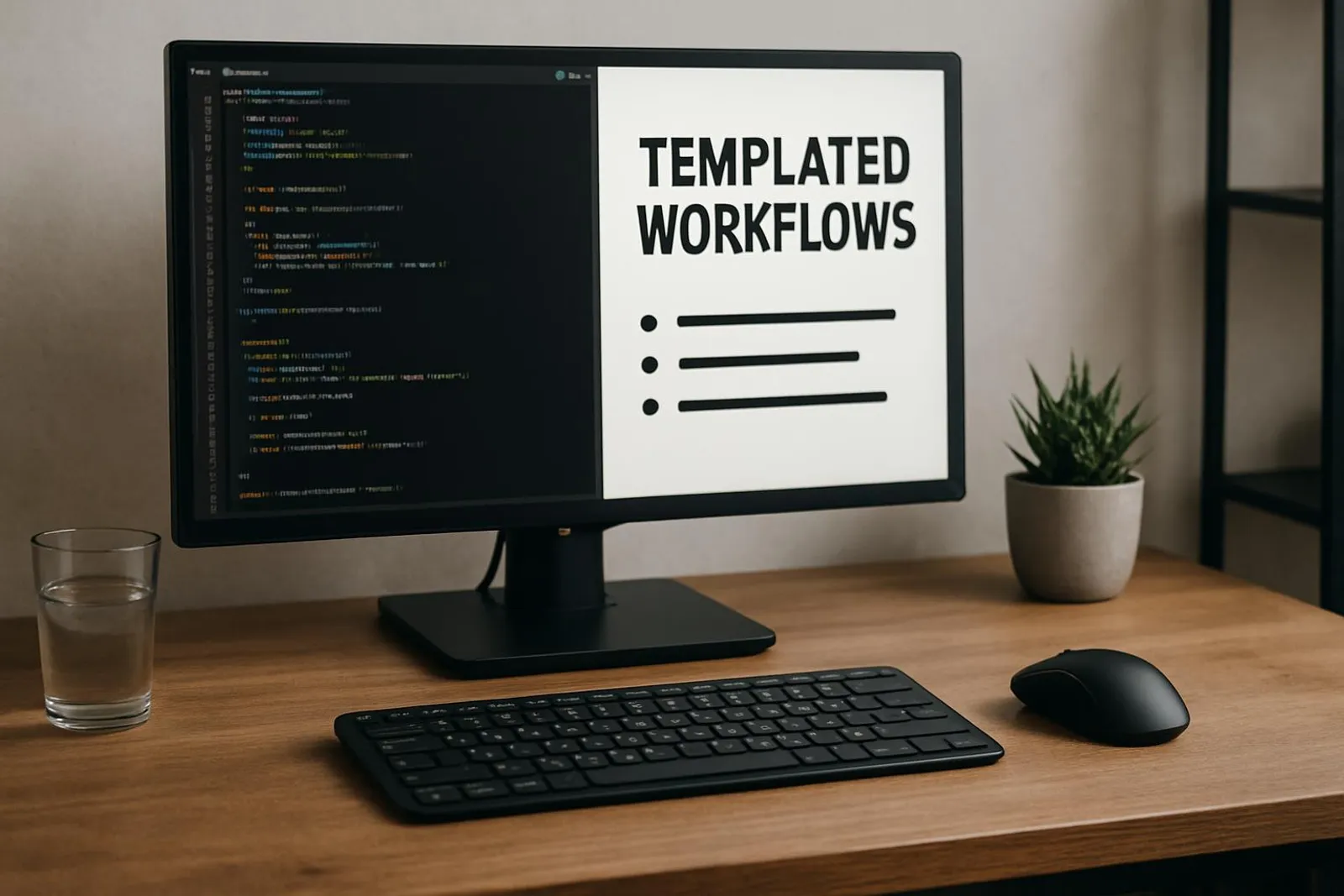
Templates you can steal
- Meeting offer (polite, clear, short)
;meetHappy to chat! Here are two options:- 15 min: {{15link}}- 30 min: {{30link}}
If none work, drop me a window next week and I'll send an invite.- Post-meeting recap (60-second send)
;recapThanks for the time today! Quick recap:- Purpose: ...- Decisions: ...- Owners: ...- Dates: ...- Risks: ...
Did I miss anything? If not, I'll proceed as above.- Friendly follow-up
;nudgeHi {{Name}}, just checking in on this.If priorities shifted, no problem—want me to circle back next week or adjust scope?- Support acknowledgment
;ackThanks for the report—I've got it. I'm investigating and will update you by {{date}}.If you have screenshots or steps to reproduce, send them my way to speed this up.Trying to type everything from scratch is like hand-writing a novel with a feather quill—romantic, but painfully slow. Let the robots do the repetitive bits.
Max, recovering over-typer
Where to store and share snippets
- Solo: Keep your personal snippets in one tool and export a backup monthly.
- Team: Use a shared group for customer-facing templates so everyone speaks the same language.
Pro tip: Build snippet naming conventions. For example:
- p-… for personal (p-sig, p-addr)
- s-… for support (s-ack, s-eta)
- o-… for outreach (o-cold, o-bump)
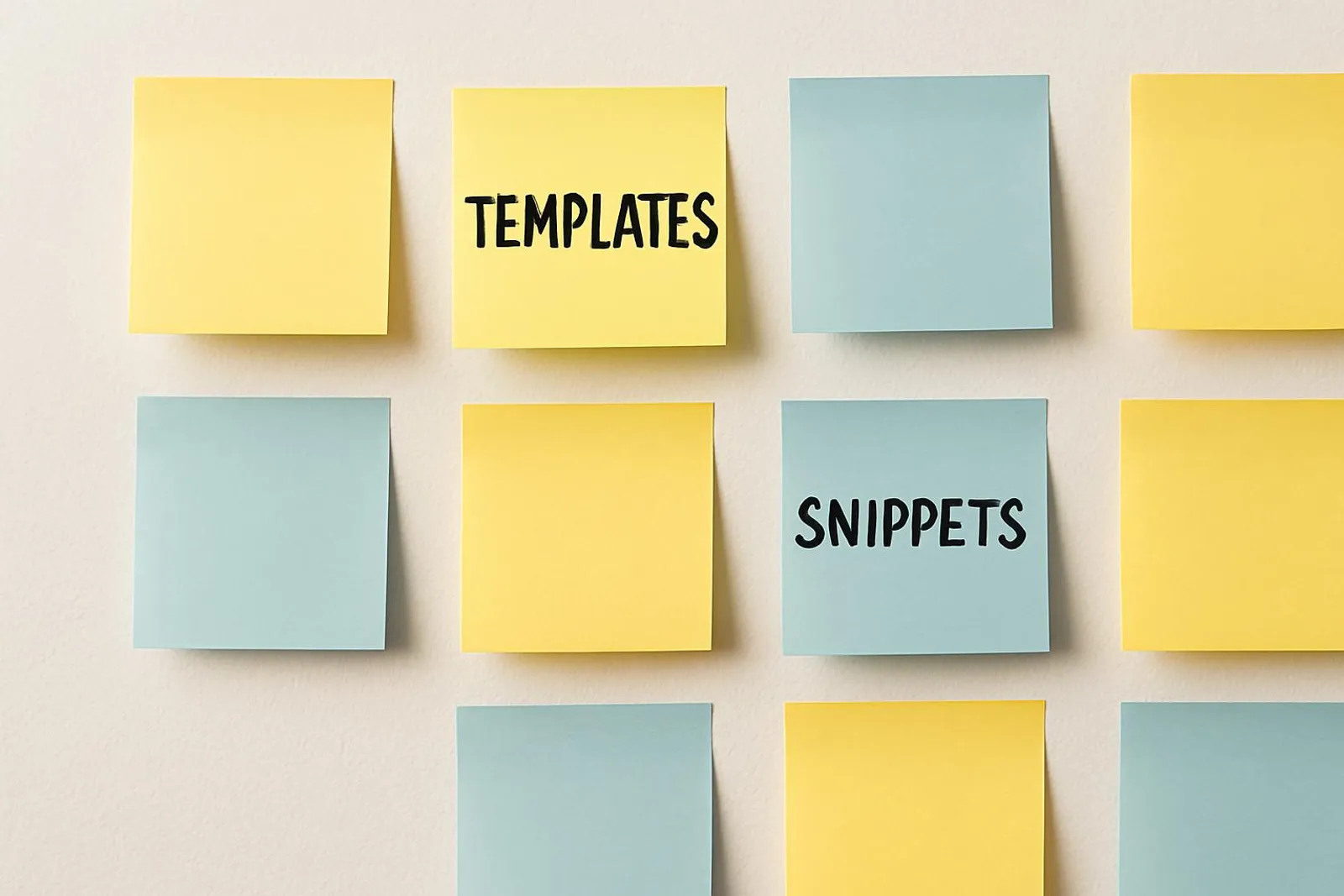
Defend your focus while you get faster
More speed should not equal more interruptions. Combine snippets with notification sanity from Notification Tiers: A Sanity-Saving System to Tame Pings on Phone and Desktop. Use Do Not Disturb during deep work, then fire off templated replies guilt-free during your admin block.
You can also protect your end-of-day brain by pairing this with The Shutdown Routine: How 10 Minutes at 5 PM Saves My 9 AM Tomorrow. I keep a few snippets for that ritual:
- ;tom → Tomorrow’s Big 3 template
- ;win → Today’s wins (Ta-Da list vibes from The Power of the Ta-Da List)
Gear that upgrades the whole experience
You don’t need fancy hardware—but if you want to treat your hands like the VIPs they are:
- Keyboard with comfy travel and quiet keys
- Logitech MX Keys: programmable function row, great feel.
- Shortcut-friendly mouse
- Logitech MX Master 3S: map side buttons to paste-clean or your favorite snippet hotkey.
- Macro pad for turbo mode
- Elgato Stream Deck Mini: one tap for canned responses or text expansions.



Tiny ergonomics, big payoff
If you’re going to type less, make it feel better too. Even small ergonomic tweaks—chair height, wrist angle, lighting—compound your comfort and focus.
Avoid these common faceplants
- Triggers that are real words. ‘thanks’ expanding to three paragraphs = chaos.
- Too many tools. One expander per device is plenty.
- No backup. Export your snippets monthly.
- No maintenance.
- Expanding in the wrong apps. Exclude your password manager, code editor, and terminal to avoid instant regret.
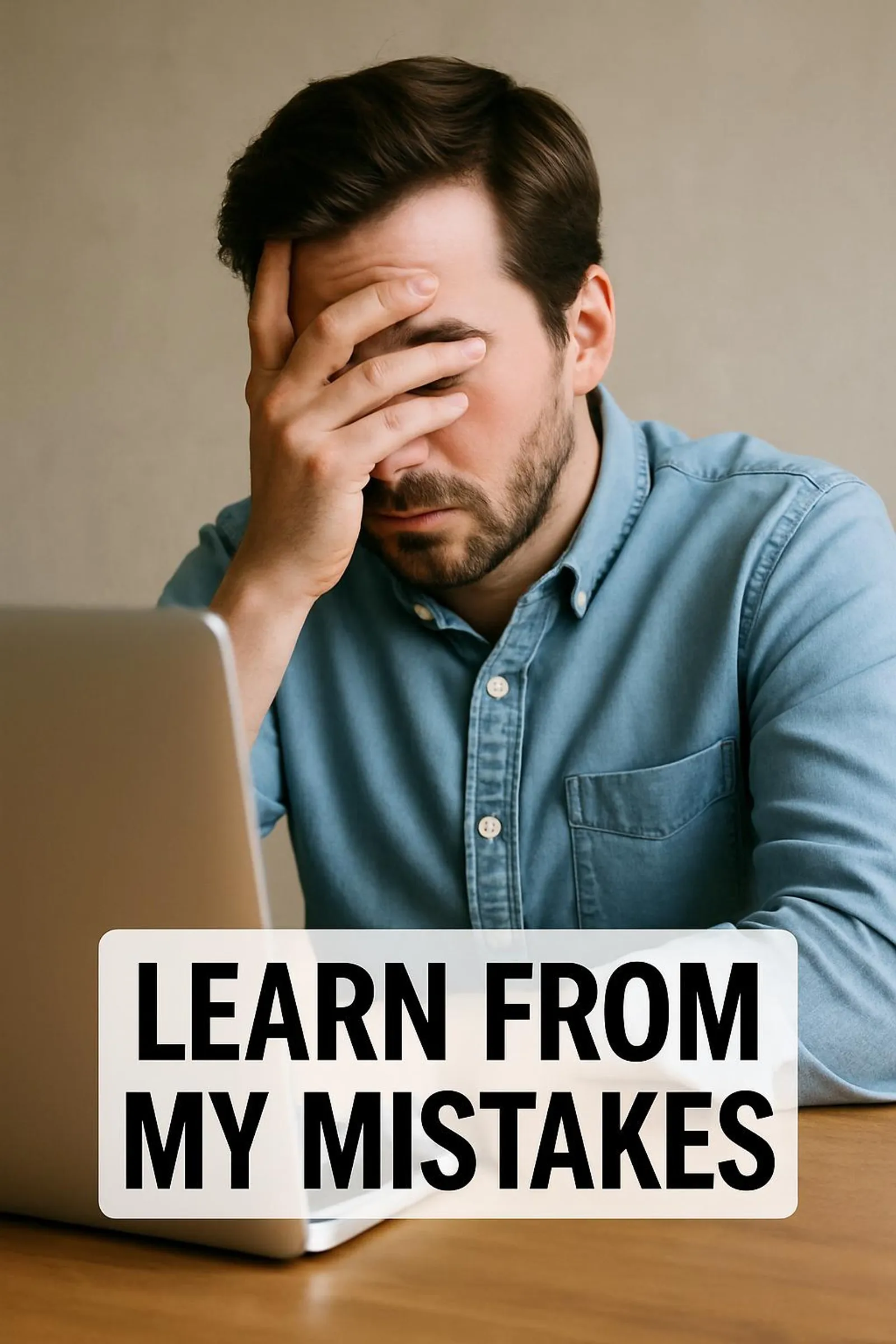
The 7-day snippet sprint
Time to make this real. Try this for a week, 10 minutes per day.
- Day 1: Set up your expander and add 5 personal snippets (;sig, ;addr, ;em, ;bio, ;mobi).
- Day 2: Add 5 links (;cal, ;zoom, ;site, ;ig, ;portfolio).
- Day 3: Add a paste-cleaner (;pp) and ;ddate. Test in email/docs.
- Day 4: Build two fill-in templates (;meet, ;recap). Use them once.
- Day 5: Create two follow-ups (;nudge, ;thanks) and schedule sending during your admin block (pair with The 2 PM Reset).
- Day 6: Add team snippets (;owner, ;decision). Share with one teammate.
- Day 7: Prune duplicates, rename confusing triggers, export a backup.
Share your weirdest snippet
I bribed myself with coffee to make a ;yay snippet that throws in my favorite enthusiastic closer. What’s your most ridiculous (but useful) snippet? Tag us on Instagram: @mysimple.life.official
When to use text expansion vs. templates vs. automation
- Text expansion: fastest for short, frequent replies you craft on the fly.
- Document/email templates: best for long, structured messages (proposals, SOPs).
- Automation (Zapier/Shortcuts): great when a trigger (like a form submission) always leads to the same output.
If you’re drowning in email, pair your snippets with Inbox Zero for Real People (Not Robots or Hermits) and Inbox Triage: The Two-Minute Rule to Email Sanity. Your future self will send you a thank-you note using ;thanks in record time.
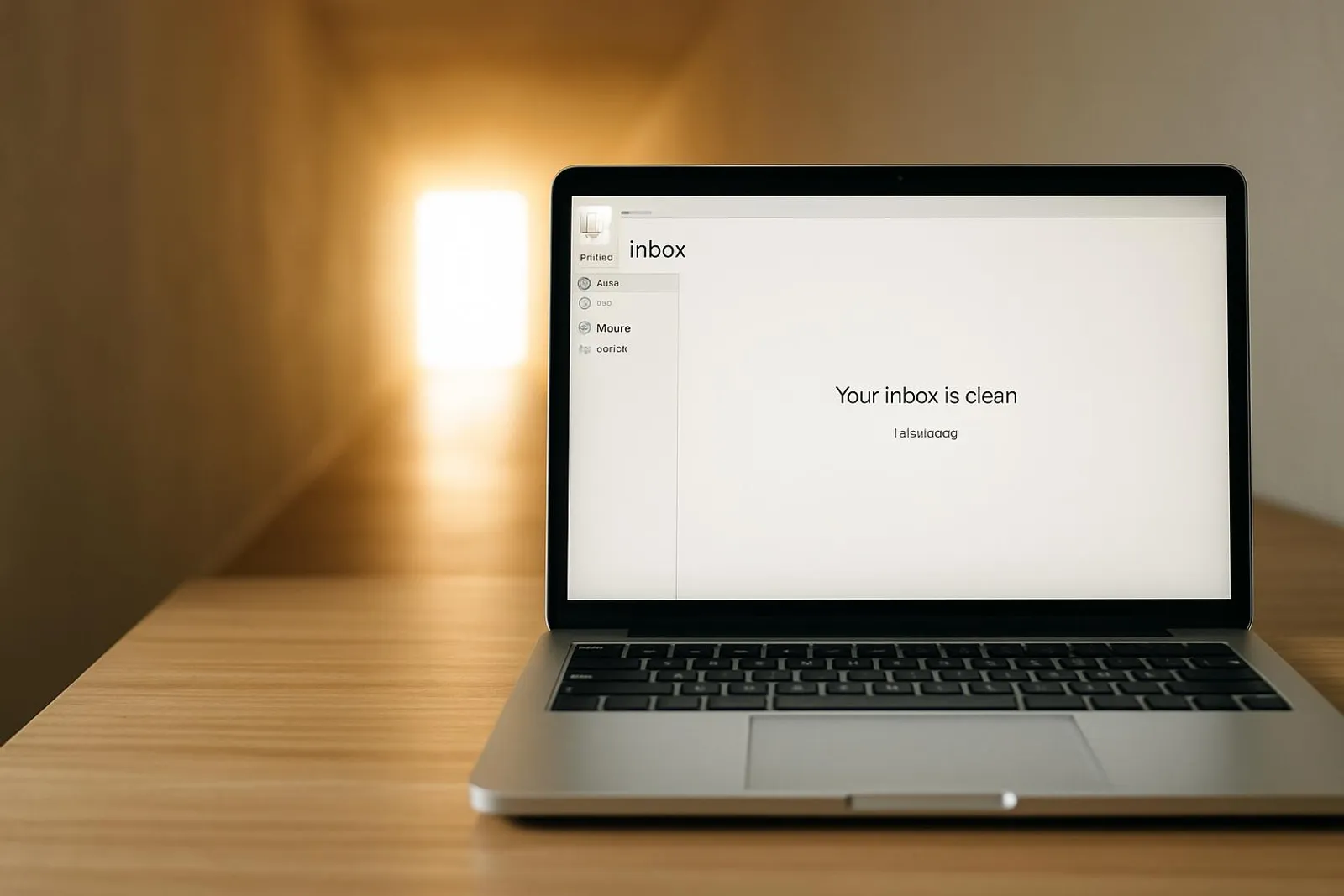
Your fingers deserve a four-day workweek
Okay, maybe not literally. But the more you teach your computer to type for you, the less your brain has to babysit repetitive nonsense. Start tiny, keep it fun, and iterate. If one snippet saves you 5 seconds and you use it 20 times per day, that’s nearly 10 minutes back this week. Multiply by a year and you’ve got time for a hobby. Or several snacks. Your call.
If you try this for a week and feel like a productivity ninja—or a confused hamster tapping ;sig into the wrong app—either way, you learned something. And that’s a win.
Cheat sheet recap
- Prefix all triggers (e.g., ;sig, ;addr) to avoid accidental expansion.
- Start with 10 ‘pay rent’ snippets: identity, scheduling, support.
- Add dynamic fill-ins and dates for power.
- Exclude password managers and developer tools.
- Pair with focus rituals like The 5-Minute Forecast and The Shutdown Routine.