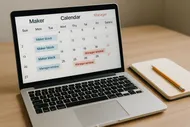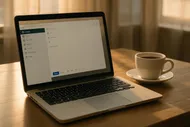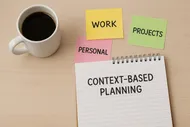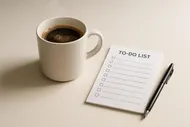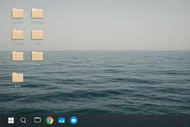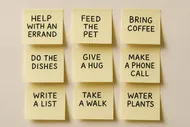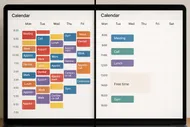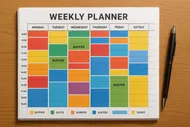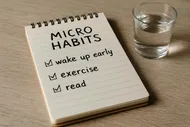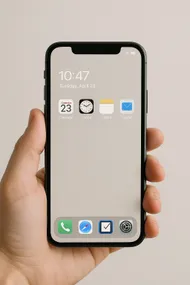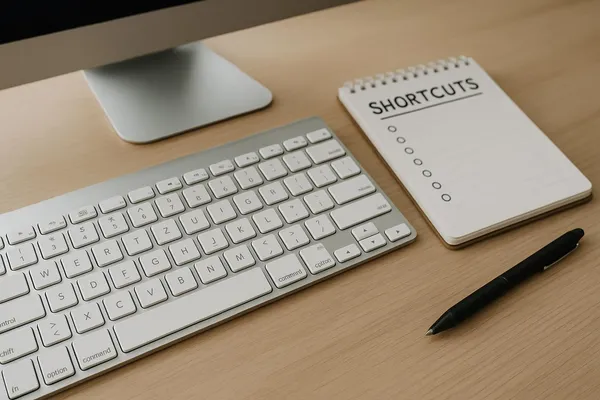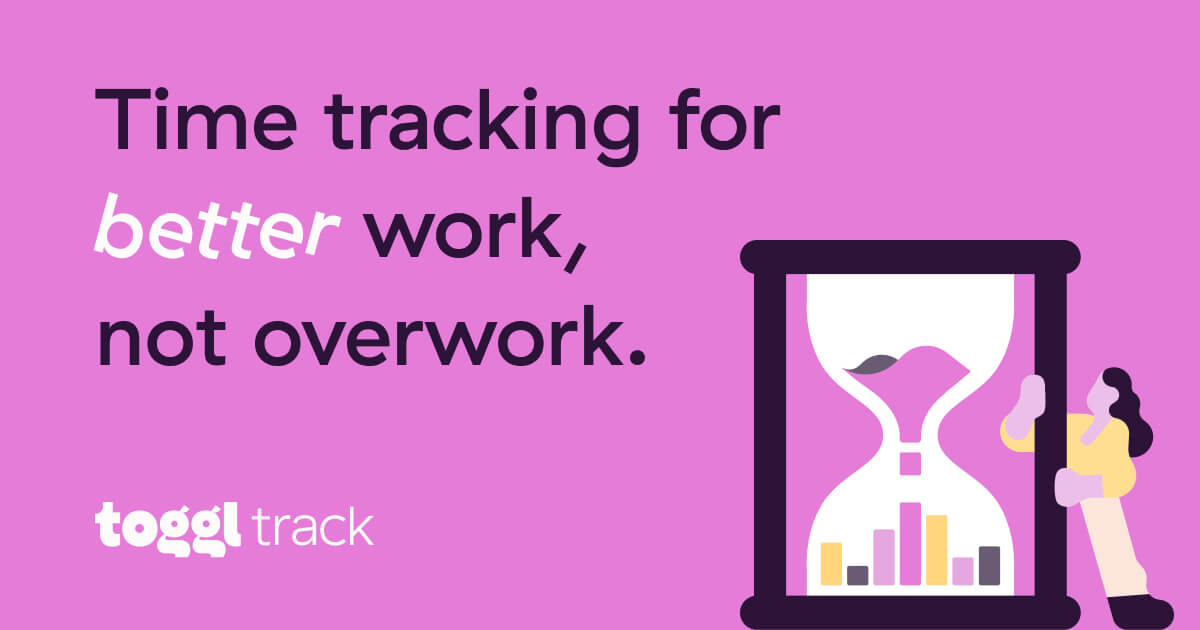
I used to treat time tracking like the office tattletale. “Who told you I took a 17-minute detour to watch a sourdough-scoring tutorial, Toggl?” But here’s the twist: a tiny, no-shame, seven-day experiment turned my Swiss-cheese schedule into something I actually trust. And it wasn’t painful. No accounting spreadsheets. No shame spiral. Just a gentle mirror that helped me spot three easy tweaks that still save me hours each week.
This is time-tracking for humans—messy, funny, forgetful humans—who want more focus and less “Where did my day go?”

The promise of a 7-day experiment (not a lifestyle)
Time tracking doesn’t have to be forever. Treat it like a week-long field study on your brain’s natural habitat. We’re just collecting enough data to make three tiny changes that stick—stuff like a daily 90-minute deep-work block, a better afternoon reset, or a new rule for meetings.
We’ll use two simple tools:
- Toggl Track: manual tracking for your bigger chunks of work
- RescueTime: passive tracking for everything your computer does while you “just check one thing”
Heads up
We’re doing a judgement-free experiment. No “shoulds,” no embarrassment. If a day goes feral, great—that’s useful data. We want reality, not a highlight reel.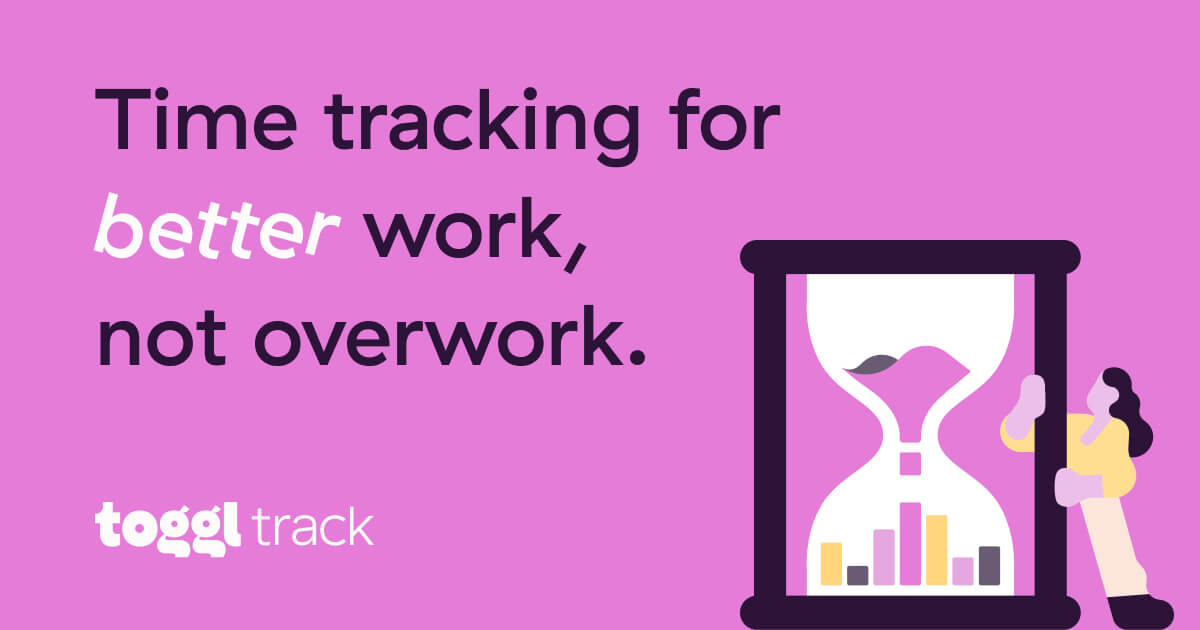
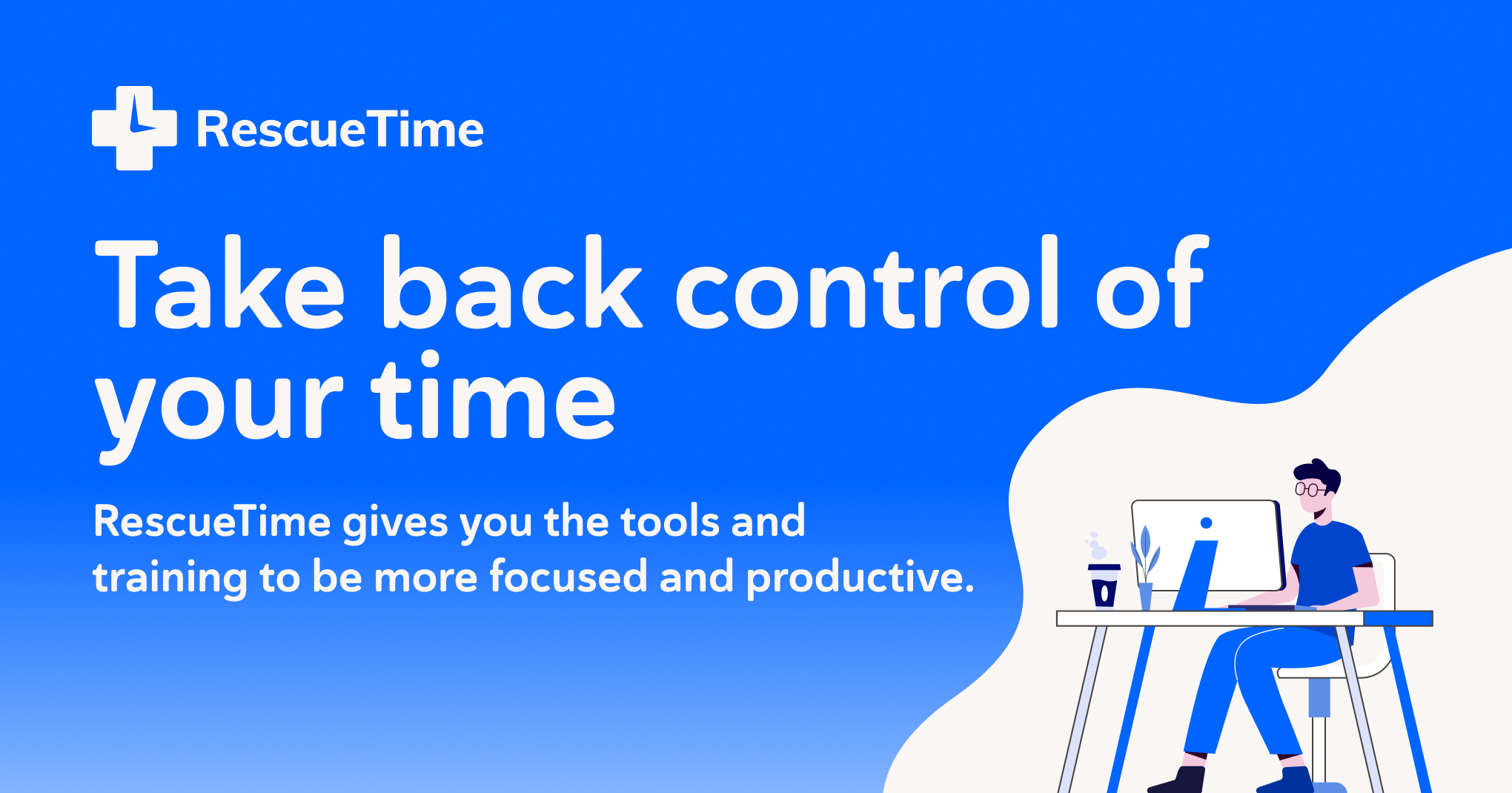
Why this combo? Manual + passive is the peanut butter and jelly
- Manual tracking (Toggl) is for clarity: “I did 45 minutes on Project A.”
- Passive tracking (RescueTime) is for honesty: “And then I opened 27 tabs for ‘research’ and accidentally deep-cleaned my Google Drive.”
Together, they show:
- Where your time actually goes (not where you hope it went)
- The exact hours your brain does its best work
- The sneaky leaks: context switching, notification ping storms, “quick” inbox checks
If you want a deeper dive into protecting your best brain time, bookmark The 90-Minute Deep-Work Block. We’ll come back to it on Day 5.

Set it up in 15 minutes
- Create accounts and install helpers
- Toggl Track: desktop app + browser extension (helps auto-detect apps/sites)
- RescueTime: desktop app (set it and forget it)
- Create 5–7 Toggl projects (no more)
- Maker work (deep work)
- Manager work (meetings)
- Admin (email, Slack, calendar)
- Research/Reading
- Maintenance (docs, cleanup, prep)
- Breaks (yes, track them!)
- Optional: Personal learning
- Make 8–12 tags for context
- Energy: High/Medium/Low
- Location: Home/Office/Cafe
- Mode: Solo/Pair
- Interruptions: 1/3/5+ pings
- Switch count: Few/Many
Template tip
Copy this: Projects = “what” buckets (Maker/Manager/Admin). Tags = “how” and “where” (energy, location, interruptions). This combo exposes patterns fast.If your calendar is your everything, split your week by mode with Maker vs Manager: Time-Blocking Your Week. It pairs beautifully with this experiment.
The 7-day plan (with scripts, guardrails, and snacks)
Day 0: Declare your norms
- Tracking rule: Only track 15+ minute blocks in Toggl. No micro-slices.
- Forgetting rule: If you forget, reconstruct at the top of the next hour from your browser history/RescueTime.
- Ping rule: If you get interrupted, don’t stop the timer unless the interruption lasts longer than 10 minutes.
- Break rule: Track breaks. You’re a human, not a productivity fondue.

Day 1–2: Baseline, not behavior change
- Just track your day with Toggl. Don’t improve anything yet.
- RescueTime runs quietly in the background.
- End-of-day 5-minute note: What surprised you?
“Two hours vanished into ‘helping team’ actually means Slack-pinball and calendar Tetris” is not failure—it’s a map of where you’re needed and how often context switching is costing you. Cross-reference with Notification Tiers for a fast ping diet later.
Day 3: Add light structure
- Pre-label your day in Toggl with 2–4 likely blocks (Maker, Admin, Meetings). Think of it as pencil, not pen.
- When a block begins, hit start on the closest match. Adjust at the end of the block if needed.
- Add tags for energy and location.
Bonus: Use a physical timer to reduce “just one more click” inertia. This little cube-timer trick works shockingly well.

Day 4: Interruptions + mini postmortems
- When a block ends, jot 1 sentence: “What moved? What blocked?”
- Tag “Interruptions: 3” if you felt pulled around.
- Track any “quick email checks” as Admin, not as Maker. This matters.
Breadcrumbs help you resume faster
End each block with a 60-second note:
- Next action if I resumed in 5 minutes
- File/tab to open first
- One obstacle to remove
If you want a whole ritual, try The Shutdown Routine.
Day 5: Read the tea leaves
Open Toggl and RescueTime. Look for:
- Your natural peak (often 9–12 or 8–10) vs your busiest meeting hours
- Context-switch count per hour (RescueTime’s “switches” is revealing)
- Rabbit holes (top distracting sites by time)
- After-lunch slump patterns (15 minutes here, 20 minutes there = a whole hour)
Now—choose exactly three tiny changes. Examples:
- Protect a daily 90-minute deep-work block at your peak. Use the playbook from The 90-Minute Deep-Work Block.
- Install Notification Tiers and move 80% of non-urgent pings to “Later.” Use Notification Tiers to set it up this afternoon.
- Add a 2 PM Reset to re-boot your afternoon brain with The 2 PM Reset.
Other favorites:
- Do a 5-minute morning plan with The 5-Minute Forecast.
- Create a weekly sweep using The Weekly Review That Doesn’t Make You Cry.
Data is a mirror, not a judge. Look to learn, not to scold.
Max, reformed procrastinator
Scripts, settings, and tiny guardrails
My three go-to scripts for this experiment
-
Calendar note for teammates “Testing a 7-day time-tracking and focus experiment. Expect a daily 90-minute deep-work block with delayed replies. Urgent? Text or mark as VIP.”
-
Slack status during Maker time “Deep work till 11:30. I’ll reply after. For fire emergencies: ping me once.”
-
Out-of-office Lite (weekdays only) “Thanks! I’m in a focus block and check messages at :30 past the hour till 4 PM. If urgent before then, please add ‘URGENT’ to the subject.”
If you want more boundary inspiration, peek at Maker vs Manager: Time-Blocking Your Week.
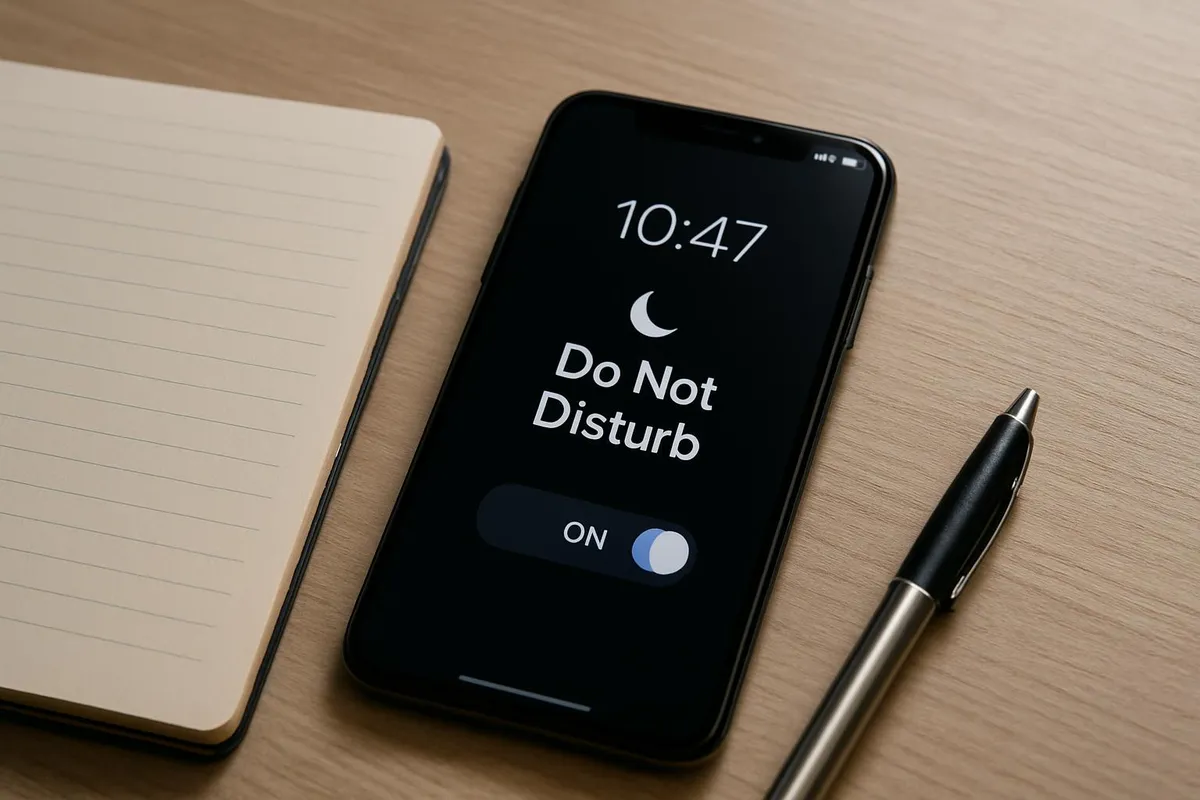
Toggl quick settings to flip now
- Pomodoro reminder: off (we’re not judging intensity)
- Idle detection: on (it’ll suggest trimming when you wander)
- Reminders: one gentle nudge at 9:05 AM and 1:05 PM
RescueTime filters
- Mark your top 5 distracting sites as “Very Distracting”
- Mark your go-to work tools as “Very Productive”
- Turn on the “Focus Session” feature for 25–45 minute sprints when you really need a cone of silence
If you forget to track...
No shame. Rebuild from:
- Your calendar
- Browser history
- Open documents
- RescueTime app/site list
Close enough is perfect for this experiment.



Reading your results like a detective (not a critic)
Ask these three questions:
- When did the easiest progress happen?
- That’s your peak. Guard it with the zeal of a raccoon protecting a shiny rock.
- Tip: Pair your peak with deep work and Focus Sound Showdown to build a reliable soundtrack.
- What triggers derail you fastest?
- Is it Slack? Email? Random browser tabs?
- Apply a single gate: only check on :30 past the hour, or only after finishing your current block.
- What block types are missing entirely?
- No “Maintenance”? That’s why Friday feels like a clutter hangover.
- Add a 30-minute weekly tidy: snippets, templates, naming files. Try The Text Expander Starter Pack for small automation wins.

Make 3 tiny changes that actually stick
- Change 1: Protect one 90-minute block at your peak Block it daily with a repeating calendar event and treat it like a meeting with yourself. Use a physical timer to kickstart.
-
Change 2: Build a 2 PM reboot Hydrate, pick your Big 1, move for 2 minutes, reset your desk. Follow The 2 PM Reset.
-
Change 3: Tame pings with VIP-only notifications Tier your notifications today with Notification Tiers. Your future self will send a fruit basket.
Optional bonus change: Add a 10-minute Shutdown Routine so tomorrow’s start is a running leap instead of a cold start.
Troubleshooting: When it goes hilariously sideways
- “I keep forgetting to start the timer.” Make it physical. Put a cube timer on your keyboard. Start the timer before you open your laptop. Old-school, but it works.
-
“I’m tracking too many categories.” That’s the perfectionist talking. Collapse everything into 3–5 buckets. Think: Maker, Admin, Meetings, Breaks, Other.
-
“Meetings ate my week.” Batch them. Add a “no-fly zone” over your peak focus hours. If you need help, my calendar sanity guide is here: Meeting Madness.
-
“My graph shamed me for YouTube.” First, you’re fine. Second, assign a planned, guilt-free 15-minute “scroll window” after lunch. Weirdly, scheduled distraction distracts less.
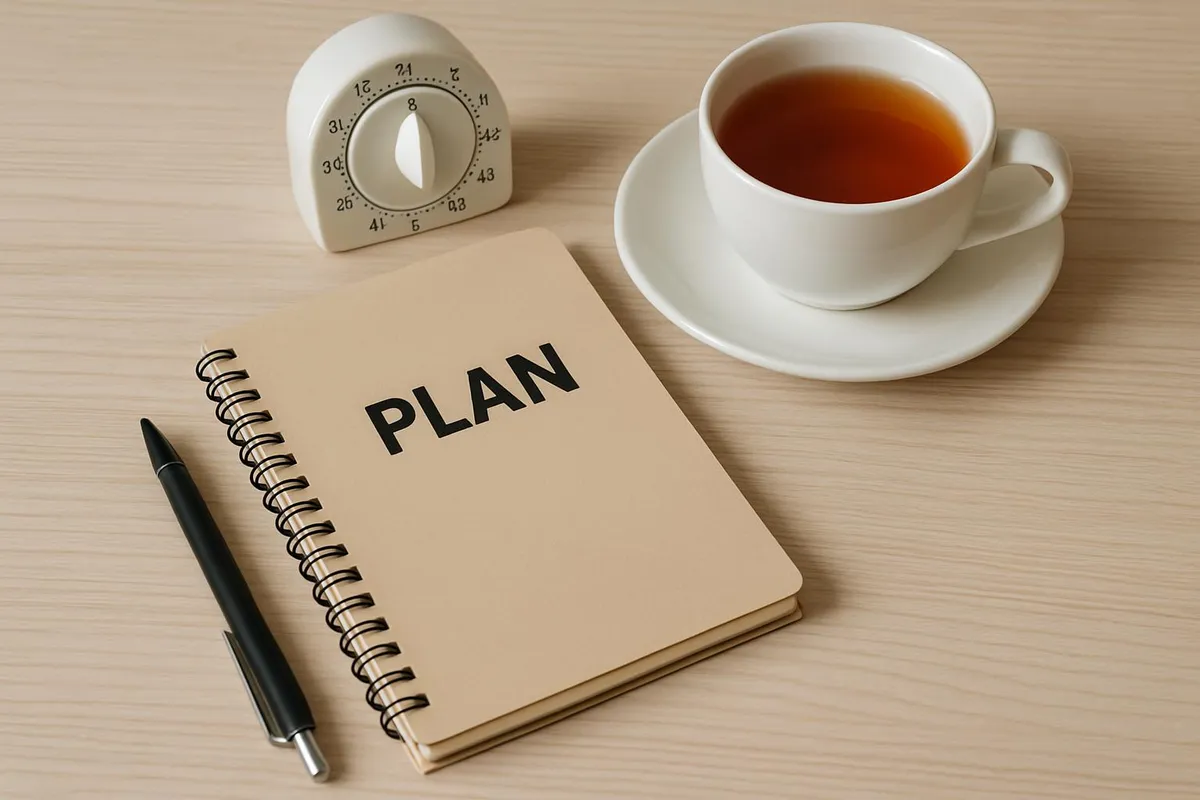
A lightweight dashboard to keep (or pause) after the week
Keep this minimal setup:
- Toggl projects: Maker, Meetings, Admin, Breaks, Maintenance
- Two daily timers: one deep-work block, one admin sweep
- One weekly 20-minute review: scan totals, pick one tweak, and move on
Tie it to your weekly ritual with The Weekly Review That Doesn’t Make You Cry or the simple 45-Minute Sunday Reset.
Make it real in 10 minutes
Do this now:
- Install Toggl + RescueTime
- Create 5 projects, 8–12 tags
- Block one 90-minute deep-work window tomorrow
- Put a cube timer on your keyboard or set a phone shortcut
- Write a one-sentence “I’m experimenting” status for Slack/Email
What surprised me (and might surprise you)
- My “quick checks” cost me 45–90 minutes daily. Moving them to :30 past the hour freed a massive chunk of focus time.
- My best thinking happens earlier than I thought—8:45–10:30. Protecting that window turned into an “I actually shipped stuff” streak.
- A 10-minute ramp-out saves me 20 minutes the next morning. I leave breadcrumbs, shut tabs, stage the exact file I need to open. Future-me cries grateful tears.
If you want a structure for those breadcrumbs, try Second Brain, Zero Jargon. Just three tags: do, know, grow.

Want to get nerdy? Optional add-ons
- Keyboard shortcuts = less context switching. Try a daily 10-minute practice burst inspired by your own mini “Shortcut School.” Start with copy/paste, window snapping, and tab jumps. Pair with The Best To-Do List Apps if you want quick wins inside your task manager.
- Use a cheap foot pedal (yes, really) to toggle pause/play in your music or to start a timer. It’s like a productivity turbo button.
- Capture “aha” moments mid-shower with The Shower Capture System. My best ideas apparently require steam.
Your 7-day challenge
- Day 1–2: Track baseline. No changing habits.
- Day 3–4: Add tags and mini postmortems.
- Day 5: Pick three tiny changes.
- Day 6: Implement them.
- Day 7: Do a 20-minute review with a cup of something delightful.
If you want accountability, share your “three tiny changes” with me on Instagram stories and tag us at @mysimple.life.official. We’ll cheer for your wins (and your honest flops).